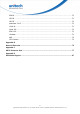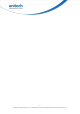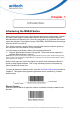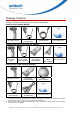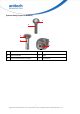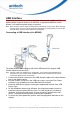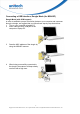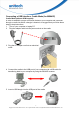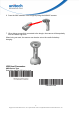User's Manual
Table Of Contents
- Preface
- About This Manual
- Table of Contents
- Chapter 1
- Introduction
- Chapter 2
- Output Data Editing
- Chapter 3
- Barcode Setup Menu
- Chapter 4
- Barcode Symbologies
- Introduction
- Symbol Code Identifiers
- UPC-A
- UPC-E
- Code 39
- UPC-E1
- EAN-13/JAN-13
- Bookland EAN
- Bookland ISBN Format
- Decode UPC/EAN/JAN Supplementals
- EAN-8/JAN-8
- Code 128
- GS1-128 (formerly UCC/EAN-128)
- ISBT 128
- Convert UPC-E to UPC-A
- Convert UPC-E1 to UPC-A
- Convert Code 39 to Code 32
- Convert I 2 of 5 to EAN-13
- Trioptic Code 39
- Discrete 2 of 5
- Interleaved 2 of 5
- Coabar
- MSI
- Inverse 1D
- Postal Code Symbologies
- Composite Symbologies
- 2D Symbologies
- PDF417
- MicroPDF417
- Code 128 Emulation
- Data Matrix
- Data Matrix Inverse
- Decode Mirror Images (Data Matrix Only)
- Maxicode
- QR Code
- QR Inverse
- MicroQR
- Aztec
- Aztec Inverse
- Redundancy Level
- Security Level
- Intercharacter Gap Size
- Macro PDF Features
- Macro PDF Transmit / Decode Mode Symbols
- Transmit Macro PDF Control Header
- Escape Characters
- Flush Macro Buffer
- Abort Macro PDF Entry
- Appendix A
- Sample Barcodes
- Appendix B
- Numeric Barcodes
- Appendix C
- ASCII Character Sets
- Appendix D
- Worldwide Support
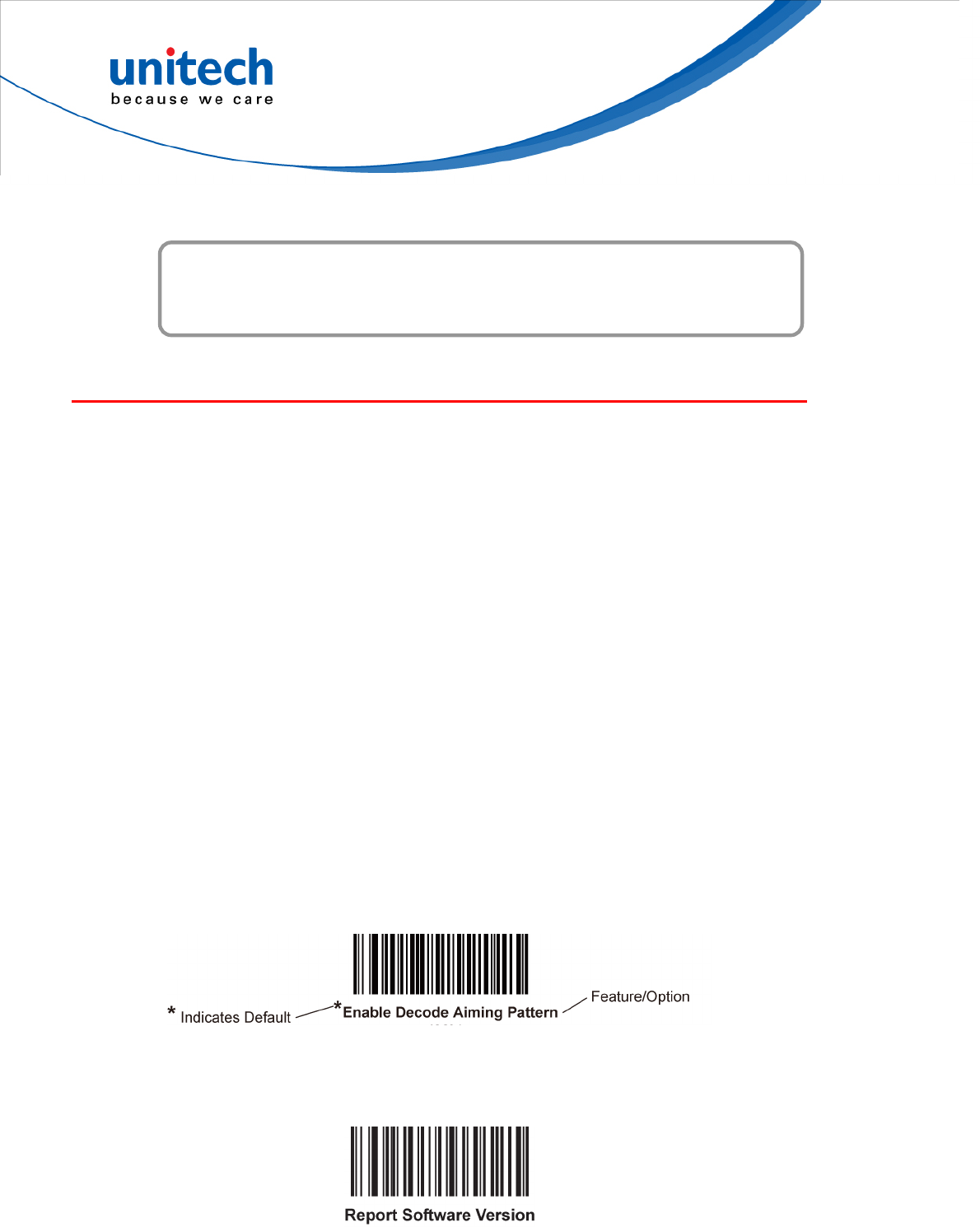
Chapter 1
Introduction
Introducing the MS842 Series
Your new scanner has been configured at the factory with default settings.
Since many host systems have unique formats and protocol requirements, Unitech
provides a wide range of configurable features that may be selected using this
barcode based configuration tool. Once the configuration is completed, the scanner
stores the settings in nonvolatile memory (NOVRAM). NOVRAM saves the settings
when the power is turned off.
Turn off the computer’s power before connecting the scanner, and then power up
the computer once the scanner is fully connected.
You can change a parameter value in the way described below:
Scan the appropriate barcodes in this guide. These new values replace the
standard default values in memory.
NOTE: Most computer monitors allow scanning the barcodes directly on the screen. When scanning from the
screen, be sure to set the document magnification to a level where you can see the barcode clearly, and bars
and/or spaces are not merging.
Select a host type (see each host chapter for specific host information) after the
power-up beep signal activates. This is only necessary upon the first power-up
when connected to a new host.
To return all features to default values, scan the Set Default Parameter barcodes in
Chapter 2. Throughout the programming barcode menus, asterisks (*) indicate
default values.
Report Version
Scan the barcode below to report the version of software currently installed in the
decoder.
1
Copyright 2013 Unitech Electronics Co., Ltd. All rights reserved. Unitech is a registered trademark of Unitech Electronics Co., Ltd.