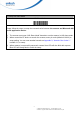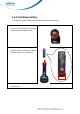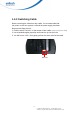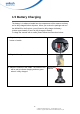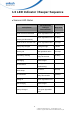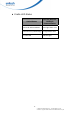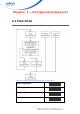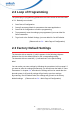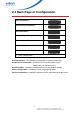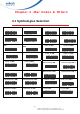User's Manual
Table Of Contents
- About This Manual
- Regulatory Compliance Statements
- Laser Information
- LED Information
- Battery Notice
- Adapter Notice
- Hearing Damage Warning
- Worldwide Support
- North America
- Warranty Policy
- 1.1 Package
- 1.2 Scanner & Cradle Detail
- 1.3 Specifications
- 1.4 Getting Started
- 1.5 Battery Charging
- 1.6 LED Indicator / Beeper Sequence
- 2.1 Flow Chart
- 2.2 Loop of Programming
- 2.3 Factory Default Settings
- 2.4 Main Page of Configuration
- 3.1 SymboIogies Selection
- 3.2 UPC/EAN/JAN Parameters
- 3.3 Code 39 Parameters
- 3.4 Code 128 Parameters
- 3.5 Interleave 25 Parameters
- 3.6 Industrial 25 Parameters
- 3.7 Matrix 25 Parameters
- 3.8 CODABAR/NW7 Parameters
- 3.9 Code 93 Parameters
- 3.10 Code 11 Parameters
- 3.11 MSI/PLESSEY Code Parameters
- 3.12 Code 2 of 6 Parameters
- 3.13 LCD25 Parameters
- 3.14 Telepen Parameters
- 3.15 GS1 Databar
- 3.16 Bar Code ID
- 4.1 Interface & Reading Mode Selection
- 4.2 Communication Parameters
- 4.3 Language Selection
- 4.4 Reading Level
- 4.5 Accuracy
- 4.6 Buzzer Beep Tone
- 4.7 Sensitivity of Continuous Reading Mode
- 4.8 Reverse Output Characters
- 4.9 Setup Deletion
- 4.10 Setup Insertion
- 4.11 PAN Configuration
7
© 2016 unitech Electronics Co., Ltd. All rights reserved.
unitech is a registered trademark of unitech Electronics Co.,Ltd
C. Setup HID Slave Mode
HID Slave Mode
Please follow the steps to setup the communication between the scanner and Bluetooth HID
profile application device.
1) The scanner must scan “HID Slave Mode” barcode to set the scanner in HID slave mode.
2) When control the BT device to search the scanner, enter pin code (default 00:00:00) to
setup pairing. You can scan number barcode on Appendix D, “Numeric Bar Codes 2 ”
number 0~9, to setup.
3) When scanner is successful connected, scanner blue LED will also blink with up-tone.
Blue LED will slowly flash to finish the setup.