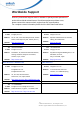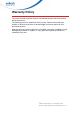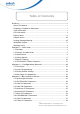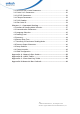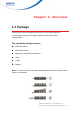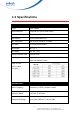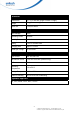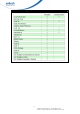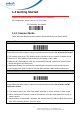User's Manual
Table Of Contents
- About This Manual
- Regulatory Compliance Statements
- Laser Information
- LED Information
- Battery Notice
- Adapter Notice
- Hearing Damage Warning
- Worldwide Support
- North America
- Warranty Policy
- 1.1 Package
- 1.2 Scanner & Cradle Detail
- 1.3 Specifications
- 1.4 Getting Started
- 1.5 Battery Charging
- 1.6 LED Indicator / Beeper Sequence
- 2.1 Flow Chart
- 2.2 Loop of Programming
- 2.3 Factory Default Settings
- 2.4 Main Page of Configuration
- 3.1 SymboIogies Selection
- 3.2 UPC/EAN/JAN Parameters
- 3.3 Code 39 Parameters
- 3.4 Code 128 Parameters
- 3.5 Interleave 25 Parameters
- 3.6 Industrial 25 Parameters
- 3.7 Matrix 25 Parameters
- 3.8 CODABAR/NW7 Parameters
- 3.9 Code 93 Parameters
- 3.10 Code 11 Parameters
- 3.11 MSI/PLESSEY Code Parameters
- 3.12 Code 2 of 6 Parameters
- 3.13 LCD25 Parameters
- 3.14 Telepen Parameters
- 3.15 GS1 Databar
- 3.16 Bar Code ID
- 4.1 Interface & Reading Mode Selection
- 4.2 Communication Parameters
- 4.3 Language Selection
- 4.4 Reading Level
- 4.5 Accuracy
- 4.6 Buzzer Beep Tone
- 4.7 Sensitivity of Continuous Reading Mode
- 4.8 Reverse Output Characters
- 4.9 Setup Deletion
- 4.10 Setup Insertion
- 4.11 PAN Configuration
6
© 2016 unitech Electronics Co., Ltd. All rights reserved.
unitech is a registered trademark of unitech Electronics Co.,Ltd
1.4 Getting Started
Please scan below barcode to set default for BT parameter.
For configuration, please refer to 2.1 Flow Chart.
BT Parameter Set Default
1.4.1 Scanner Mode
There are three different scanner modes. Please follow the instructions below.
A. Setup SPP Master Mode* (Default option)
SPP Master Mode*
Please follow the below steps to setup the communication between the scanner and cradle.
1) The scanner must scan “SPP Master Mode” barcode to set the scanner in master mode.
2) Scan the BT MAC address code located on the bottom of the cradle.
3) When the BT MAC address code was successfully scanned, scanner will sound 3 short
beeps with green LED flash once.
4) Wait approximately five seconds for completing the connection process with up-tone.
5) If successful, blue LED of scanner will slow flash and the cradle will be continued on.
B. Setup SPP Slave Mode
SPP Slave Mode
Please follow the below steps to setup the communication between the scanner and BT
application device.
1) The scanner must scan “SPP Slave Mode” barcode, to set the scanner in slave mode.
2) When control the BT device to search the scanner, enter pin code (default 00:00:00) to
setup comport.
3) When scanner is successful connected, the scanner blue LED will also blink with up-tone.
Blue LED will slowly flash to finish the setup.