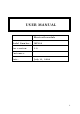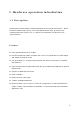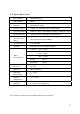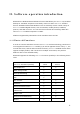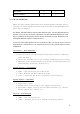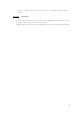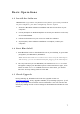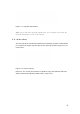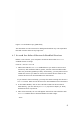User Manual
Table Of Contents
10
• The Main Window can display only eight discovered devices at a time.
If BlueSoleil discovered more than eight devices, use the scroll bar to
view the remaining devices discovered by BlueSoleil.
• To sort the devices by device name, device address, or device type,
click View | Arrange Devices.
4. Wait several seconds until BlueSoleil reports the name of each device.
5. If the device you want is not listed, make sure that the device is turned on
and discoverable and try searching again. You have multiple options for
starting another search:
• If you start another search by double-clicking on the red ball or clicking
My Bluetooth | My Device Inquiry or View | Refresh Devices, then the
list of previously detected devices will not be cleared.
• If you start another search by pressing F5, then the list of previously
detected devices will be cleared.
1.8 Establish Connection
Note: These are generic instructions for any type of Bluetooth enabled device.
Refer to the instructions in Chapter 3 for specific details for the type of service
you plan to use.
Normally, a connection is initiated from the client. Check the chart in Chapter
1 to verify which device role BlueSoleil supports for the service you wish to
use.
• On the server side, start the service
• On the client side, initiate the connection
Start the Service
If you would like to use your computer as a server in a Bluetooth connection,
you must first start (enable) the appropriate service(s) on your system.
1. Access the Service Window. Click View | Service Window.
2. If the icon for a service is highlighted (yellow), then the service has already
been started. If the icon is white, then you need to start the service in
order to use it. Right-click the icon. In the pop-up menu, select Start
Service. The icon should now be highlighted (yellow). Serial Port icons will
also report which COM port is assigned to them.
Note:
• Icons will appear only for Bluetooth functions (Profiles) which
BlueSoleil supports in the Server device role. See chart in the 1.1
Bluetooth Functions.