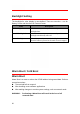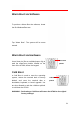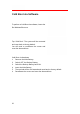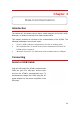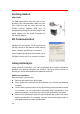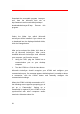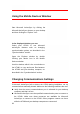User's Manual
Table Of Contents
- Preface
- About This Manual
- Table of Contents
- Chapter 1
- Getting Started
- Chapter 2
- Using the Keypad and Scanner
- Chapter 3
- Power system
- Chapter 4
- Data Communication
- Chapter 5
- Useful Utilities
28
Using the Mobile Devices Window
Start Microsoft ActiveSync by clicking the
Microsoft ActiveSync shortcut on your desktop
and then clicking the “Explore” icon.
In the displayed window, you can:
Select your HT680 to use Microsoft
A
ctiveSync features such as changing
synchronization options, as described in the
“Synchronization” section.
Open the Explorer window by double
Clicking your device icon in the Mobile
Devices window.
Use this window, which is the root window to
the HT680, to copy and move files between
the HT680 and your desktop computer, as
described in the “Synchronization” section.
Changing Communications Settings
If Microsoft ActiveSync fails to detect the HT680 during installation, set up
communications manually instead. Make sure the following conditions are met:
Verify that the correct communications port is selected for your desktop
computer and that it is free.
Microsoft ActiveSync uses the specified communication ports to connect to
the HT680. Make sure these resources are available for Microsoft
ActiveSync to connect to the HT680. Other programs cannot use them
while the HT680 and your desktop computer are connected.