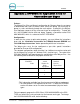User Manual
POS4000
Document Number: POS4003 142
Document Title: POS4000/V2 Operations Manual
Replacing or changing Insert pocket card:
1) Remove the 4 screws holding the cover to the metal chassis. Two are
located in the rear and two are located on the bottom front.
2) Fold the top cover forward exposing the bottom side of the plastic cover.
3) The original insert pocket card will be sticking out of a 3.75” slot in the
center of the cover.
4) Remove the insert pocket card and place the new card that you have
customized into the slot. Verify the placement of the card by viewing the
front of the keypad before you continue. You may wish to use a piece of
clear tape to hold the insert pocket from moving over time.
5) Replace the cover and secure the 2 screws in the bottom front first.
6) Install but do not tighten the rear screws through the slotted holes in the
rear of the cover.
7) While pushing down on the top of the keypad, tighten the rear two cover
screws.
Appendix M. APPENDIX XII - Dip Switch Settings
Citizens Printers Models 3530 and 3535
ON OFF
1. X
2. X
3. X
4. X
5. X
6. X
7. X
8. X
Appendix N. APPENDIX XIII Application notes for using
Default Discounts function
The following application note covers the use of the Default Discounts function
for the purpose of correctly accounting for carwashes from within the POS4000
system.
Requirements:
EXT POS device (register/site controller) must be able to the following: