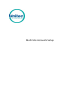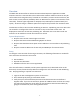User Manual
1
Overview
The Multi-Site Accounts feature utilizes the Sierra Shared Payments application to allow
accounts stored on a site controller to be used at other locations. While accounts can only be
set for multi-site sharing when they’re stored on a controller, accounts can be used at any site
with a Portal, C-Start, Sentinel, WashPay device or Wash Select II (when its connected to a site
controller). Account types supported are Prepaid, Fleet, Subscription (unlimited wash) and
loyalty. Account sharing is a software option that requires the purchase of an activation code.
This document refers to sites as either Publishing or Remote. A publishing site is one where the
site controller is configured to share its accounts so they can be used at other sites. All
deployments must have at least one publishing site. A Remote site is one where multi-site
accounts can be used but no multi-site accounts are stored.
System Requirements
Requires sierra version 1.63 or higher at all sites.
Requires the Sierra Enhanced Marketing Option at all sites.
Requires the Shared Accounts option to be enabled on site controllers at all publishing
sites
Requires a static IP Address at all sites with port 9820 open for external access
Setup
To configure a site controller for sharing its accounts, the following information is needed for
each site where the accounts can be used:
Site IP address
Zip Code and Time Zone
Database ID for the Sierra server application
Once this information is available, and all system requirements (as described earlier in this
document) are met, follow the steps below to configure the site controller at each Publishing
site. No programming is required at remote sites.
1. Login to the Sierra management system on the server.
2. Go to the Setup tab, then go to Activation Codes.
3. Verify that you have a Shared Payment Service and House Account and Gift Card
Support codes. If you do not have them, please call 1-800-4-Unitec and have one setup.
You will need to restart the server after the new activation code has been added, by
going to the Utilities tab, then clicking Restart Server.