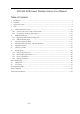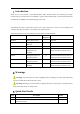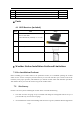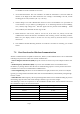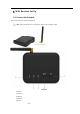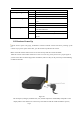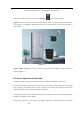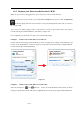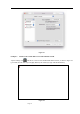User's Manual
Page 9
10.1 ConnectyourDevicetotheReceiver'sWiFi
Make sure your receiver is plugged into AC power. It will not connect to WiFi otherwise.
When you first power up the console, or press and hold the WAP button for three seconds, the WiFi LED
will flash to signify that it has entered wireless access point (WAP) mode, and is ready to connect to
the console's WiFi.
You can use your desktop, laptop, tablet, or smart phone to connect to the console's WiFi. The console's
network name begins with WeatherHome, followed by a unique code.
Once completed, you will return your device to the normal WiFi settings.
Example 1. Connect to the console WiFi server with a PC.
Choose WiFi network settings from Windows (or search “Change Wi-Fi Settings” from Windows), and
Connect to the WeatherHome, as shown in Figure 52 (your WiFi network name may be slightly different,
but will always begin with WeatherHome).
Figure 52
Example 2. Connect to the console WiFi server with a Mac.
Select the Settings icon
and Network. Connect to the WeatherHome WiFi network, as shown
in Figure 53 (your WiFi network name may be slightly different, but will always begin with WeatherHome).