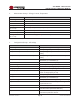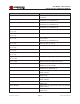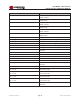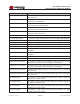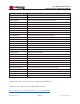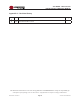User's Manual
Table Of Contents
- 1.0 INTRODUCTION
- 2.0 FEATURES & OPTIONS
- 3.0 SAFETY WARNINGS
- 4.0 WARRANTY (summary)
- 5.0 UNPACKING AND INSPECTION
- 6.0 GENERAL SPECIFICATIONS
- 7.0 PRINCIPAL OF OPERATION
- 8.0 FRONT PANEL DESCRIPTION
- 9.0 REAR PANEL DESCRIPTION
- 10.0 LED Indicators
- 11.0 MAKING CONNECTIONS TO THE X75
- 12.0 INSTALLATION
- 13.0 USING THE CONTROLLER WEB BROWSER INTERFACE
- Appendix 1 – SNMPv3 MIB Information
- Appendix 2 – Load LVD (special order)
- Appendix 3 – Revision History
- Figure 1 - X75 Compact Integrated DC Power System
- Figure 2 - Block Schematic
- Figure 3a - Front View with Breakers (configuration A)
- Figure 3b - Front View with GMT Fuses (configuration B)
- Figure 4 - Rear Views of Base and Expansion Units
- Figure 5 - LED Indicators
- Figure 6 - Recommended Load Circuit Wire Sizes
- Figure 7 - Battery Temp. Probe & Alarm Relay Connector Pin-Out
- Figure 8 - Ethernet Connector Pin-Out
- Figure 9 - Auxiliary Connector Pin-Out
- Figure 10 - Input Current Ratings
- Figure 11 - Status WEB Page (typical)
- Figure 12 - Rectifier Status WEB Applet (typical)
- Figure 13 - Installation WEB Applet - system tab (typical)
- Figure 14 - Installation WEB Applet - float & tc tab (typical)
- Figure 15 - Installation WEB Applet - battery tab (typical)
- Figure 16 - Installation WEB Applet - float & tc tab (typical)
- Figure 17 - Installation WEB Applet - lvd tab (typical)
- Figure 18 - Installation WEB Applet - digital i/p tab (typical)
- Figure 19 - Installation WEB Applet - rectifiers tab (typical)
- Figure 20 - Installation WEB Applet - shunts tab (typical)
- Figure 21 - Battery Management WEB Applet (typical)
- Figure 22 - Alarm Matrix WEB Applet (typical)
- Figure 23 - Alarm Matrix WEB Applet - matrix options (typical)
- Figure 24 - Alarm Matrix WEB Applet - temperature alarm settings (typical)
- Figure 25 - Alarm Matrix WEB Applet - voltage alarm settings (typical)
- Figure 26 - Alarm Matrix WEB Applet - voltage alarm settings (typical)
- Figure 27 - Alarm Matrix WEB Applet - other alarm settings (typical)
- Figure 28 - Network Settings WEB Applet (typical)
- Figure 29 - Alarm Log WEB Applet (typical)
- Figure 30 - Data Log WEB Applet (typical)
- Figure 31 - Change Password WEB Applet
- Figure 32 - Help WEB Page
- Figure 33 - About WEB Page (typical)
Page 62
X75 SERIES - Mk3 Controller
INSTALLATION & OPERATING MANUAL
Manual No. x75mk3-11
x75-man-Rev11-0815.indd
ConguringatrapdestinationinthecontrollerusingtheiReasoningMIBBrowser.
1. In the SNMP tree on the left, go to snmpV2>snmpTargetMIB>snmpTargetAddrTable.
2. Right click this entry and choose table view.
3. Use Create Row to create a new entry. Up to 4 entries are allowed.
4. Give the entry a name in the snmpTargetAddrName e.g. ‘test’
5. Fill in the snmpTargetAddrTDomain: ‘.1.3.6.1.6.1.1’
6. Fill in the required target IP address.
THIS MUST BE DONE IN THE CORRECT FORMAT OR IT WILL NOT WORK.
Example:
We want to use 192.168.3.40.
We put in ‘0xC0 0xA8 0x03 0x28 0x00 0xA2’
7. Fill in the snmpTargetAddrTimeout. Usually 1500 is a good value.
8. Fill in the snmpTargetAddrRetryCount. Usually 3 is a good value.
9. Fill in the snmpTargetAddrTagList. Example group-v2.
10. Fill in the snmpTargetAddrParams. Example v2-params. (This is another table that species
what parameters are sent with a trap).
11. Fill in the snmpTargetAddrStorageType. This is 2.
12. Press OK. A message ‘SET succeeded’ should appear. The entry should be added to the
table. Traps will now be sent to this destination with the conguration required.