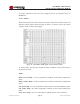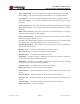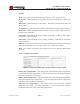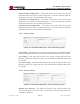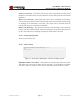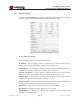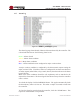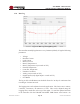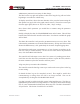User's Manual
Table Of Contents
- 1.0 INTRODUCTION
- 2.0 FEATURES & OPTIONS
- 3.0 SAFETY WARNINGS
- 4.0 WARRANTY (summary)
- 5.0 UNPACKING AND INSPECTION
- 6.0 GENERAL SPECIFICATIONS
- 7.0 PRINCIPAL OF OPERATION
- 8.0 FRONT PANEL DESCRIPTION
- 9.0 REAR PANEL DESCRIPTION
- 10.0 LED Indicators
- 11.0 MAKING CONNECTIONS TO THE X75
- 12.0 INSTALLATION
- 13.0 USING THE CONTROLLER WEB BROWSER INTERFACE
- Appendix 1 – SNMPv3 MIB Information
- Appendix 2 – Load LVD (special order)
- Appendix 3 – Revision History
- Figure 1 - X75 Compact Integrated DC Power System
- Figure 2 - Block Schematic
- Figure 3a - Front View with Breakers (configuration A)
- Figure 3b - Front View with GMT Fuses (configuration B)
- Figure 4 - Rear Views of Base and Expansion Units
- Figure 5 - LED Indicators
- Figure 6 - Recommended Load Circuit Wire Sizes
- Figure 7 - Battery Temp. Probe & Alarm Relay Connector Pin-Out
- Figure 8 - Ethernet Connector Pin-Out
- Figure 9 - Auxiliary Connector Pin-Out
- Figure 10 - Input Current Ratings
- Figure 11 - Status WEB Page (typical)
- Figure 12 - Rectifier Status WEB Applet (typical)
- Figure 13 - Installation WEB Applet - system tab (typical)
- Figure 14 - Installation WEB Applet - float & tc tab (typical)
- Figure 15 - Installation WEB Applet - battery tab (typical)
- Figure 16 - Installation WEB Applet - float & tc tab (typical)
- Figure 17 - Installation WEB Applet - lvd tab (typical)
- Figure 18 - Installation WEB Applet - digital i/p tab (typical)
- Figure 19 - Installation WEB Applet - rectifiers tab (typical)
- Figure 20 - Installation WEB Applet - shunts tab (typical)
- Figure 21 - Battery Management WEB Applet (typical)
- Figure 22 - Alarm Matrix WEB Applet (typical)
- Figure 23 - Alarm Matrix WEB Applet - matrix options (typical)
- Figure 24 - Alarm Matrix WEB Applet - temperature alarm settings (typical)
- Figure 25 - Alarm Matrix WEB Applet - voltage alarm settings (typical)
- Figure 26 - Alarm Matrix WEB Applet - voltage alarm settings (typical)
- Figure 27 - Alarm Matrix WEB Applet - other alarm settings (typical)
- Figure 28 - Network Settings WEB Applet (typical)
- Figure 29 - Alarm Log WEB Applet (typical)
- Figure 30 - Data Log WEB Applet (typical)
- Figure 31 - Change Password WEB Applet
- Figure 32 - Help WEB Page
- Figure 33 - About WEB Page (typical)
Page 50
X75 SERIES - Mk3 Controller
INSTALLATION & OPERATING MANUAL
Manual No. x75mk3-11
x75-man-Rev11-0815.indd
administrator password is necessary for this change.
The label on the top right will update to show how long the log will run before
beginning to overwrite the earliest entry.
To display stored data, choose the start date/time of the period of interest using the
date spinner box (upper left in the graph control section). Then select a time span
from the upper right (choices are 1hr, 12 hrs, 24hr, 7 days, 30 days).
Next choose which parameter you would like to examine using the parameter
combo-box.
Finally, to display the data, click the REFRESH button at the bottom. This will also
load the latest data from the controller at this time. If no data is available the graph
will be blank.
The data in the controller is only saved to permanent memory once every hour. This
is because the permanent store is based on ash memory. Saving more often would
shorten the ash memory’s life, particularly for the more frequent logging times.
This means that under some circumstances (e.g. loss of power) recent data can be
lost as it is only in volatile memory. To force a save of the data to the permanent
store, click the FORCE SAVE button.
The controller will take steps to save data if it is aware of a pending power down.
It will also save the data in the permanent store before it opens the LVD, which is
the most common way that the controller will lose power.
A log entry always overwrites the oldest data.
The controller scans the data log at start up to work out the correct place in the log
to start writing.
If desired the data log can be completely erased. This might be useful after
commissioning or testing where the data is no longer needed. This can be
accomplished by clicking the CLEAR HISTORY button.
Log data is stored in 10 les in the le system in the html directory. The les are
named dataLogN.dat where N is a digit from 0 to 9. These les can be retrieved using
FTP. It is not recommended to delete these les using FTP. The le is formatted in
32 byte blocks. The format of each block is as follows: