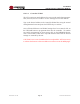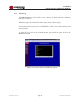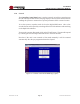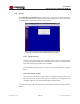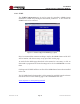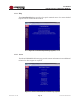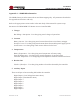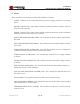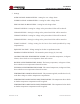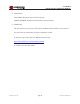User's Manual
Table Of Contents
- 1.0 INTRODUCTION
- 2.0 FEATURES & OPTIONS
- 3.0 SAFETY WARNINGS
- 4.0 WARRANTY (summary)
- 5.0 UNPACKING AND INSPECTION
- 6.0 GENERAL SPECIFICATIONS
- 7.0 PRINCIPAL OF OPERATION
- 8.0 FRONT PANEL DESCRIPTION
- 9.0 REAR PANEL DESCRIPTION
- 10.0 LED Indicators
- 11.0 MAKING CONNECTIONS TO THE X75
- 12.0 INSTALLATION
- 13.0 USING THE CONTROLLER WEB BROWSER INTERFACE
- Appendix 1 – SNMP MIB Information
- Appendix 2 – Load LVD Configuration (model X75-12-A-GHHIL-S-578 only)
- Appendix 3 – Revision History
- Figure 1 - X75 Compact Integrated DC Power System
- Figure 2 - Block Schematic
- Figure 3a - Front View with Breakers (configuration A)
- Figure 3b - Front View with GMT Fuses (configuration B)
- Figure 4 - Rear Views of Base and Expansion Units
- Figure 5 - LED Indicators
- Figure 6 - Recommended Load Circuit Wire Sizes
- Figure 7 - Battery Temp. Probe & Alarm Relay Connector Pin-Out
- Figure 8 - Ethernet Connector Pin-Out
- Figure 9 - Auxiliary Connector Pin-Out
- Figure 10 - Input Current Ratings
- Figure 11 - Controller Status WEB Page (typical)
- Figure 12 - Rectifier Status WEB Page (typical)
- Figure 13 - Rectifier I²C Addressing
- Figure 14 - Controller Factory Calibration WEB Page (typical)
- Figure 15 - Controller Site Installation WEB Page (typical)
- Figure 16 - Alarm Configuration WEB Page (typical)
- Figure 17 - Controller Network Settings (typical)
- Figure 18 - Controller Alarm Log WEB Page (typical)
- Figure 19 - Controller Control Panel WEB Page (typical)
- Figure 20 - Controller System Settings WEB Page (typical)
- Figure 21 - SNMP Configuration WEB Page (typical)
- Figure 22 - Controller Help WEB Page (typical)
- Figure 23 - About UNIPOWER Telecom WEB Page (typical)
Page 43
X75 SERIES
INSTALLATION & OPERATING MANUAL
Manual No. x75-10b
x75-man-Rev10b-0514.indd
13.8 Control
The Controller Control Panel page is used to remotely switch the system between
FLOAT and EQUALIZE modes. This page displays various system status functions
enabling the operator to monitor these system parameters from a remote location.
To set the system to equalize mode click on the EQUALIZE button. After a few
seconds the unit will respond by switching off the FLT LED indicator and switching
on the EQU LED indicator.
To return the system to oat mode, click on the FLOAT button. The unit will respond
by returning the FLT and EQU LED indicators to their normal state.
Note that if the unit is not returned to oat mode manually it will be returned
automatically after the pre-programmed time has elapsed.
Figure19-ControllerControlPanelWEBPage(typical)