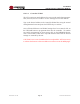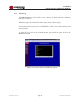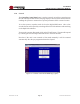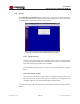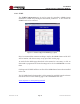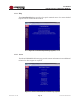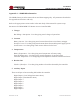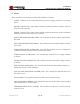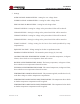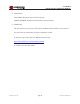User's Manual
Table Of Contents
- 1.0 INTRODUCTION
- 2.0 FEATURES & OPTIONS
- 3.0 SAFETY WARNINGS
- 4.0 WARRANTY (summary)
- 5.0 UNPACKING AND INSPECTION
- 6.0 GENERAL SPECIFICATIONS
- 7.0 PRINCIPAL OF OPERATION
- 8.0 FRONT PANEL DESCRIPTION
- 9.0 REAR PANEL DESCRIPTION
- 10.0 LED Indicators
- 11.0 MAKING CONNECTIONS TO THE X75
- 12.0 INSTALLATION
- 13.0 USING THE CONTROLLER WEB BROWSER INTERFACE
- Appendix 1 – SNMP MIB Information
- Appendix 2 – Load LVD Configuration (model X75-12-A-GHHIL-S-578 only)
- Appendix 3 – Revision History
- Figure 1 - X75 Compact Integrated DC Power System
- Figure 2 - Block Schematic
- Figure 3a - Front View with Breakers (configuration A)
- Figure 3b - Front View with GMT Fuses (configuration B)
- Figure 4 - Rear Views of Base and Expansion Units
- Figure 5 - LED Indicators
- Figure 6 - Recommended Load Circuit Wire Sizes
- Figure 7 - Battery Temp. Probe & Alarm Relay Connector Pin-Out
- Figure 8 - Ethernet Connector Pin-Out
- Figure 9 - Auxiliary Connector Pin-Out
- Figure 10 - Input Current Ratings
- Figure 11 - Controller Status WEB Page (typical)
- Figure 12 - Rectifier Status WEB Page (typical)
- Figure 13 - Rectifier I²C Addressing
- Figure 14 - Controller Factory Calibration WEB Page (typical)
- Figure 15 - Controller Site Installation WEB Page (typical)
- Figure 16 - Alarm Configuration WEB Page (typical)
- Figure 17 - Controller Network Settings (typical)
- Figure 18 - Controller Alarm Log WEB Page (typical)
- Figure 19 - Controller Control Panel WEB Page (typical)
- Figure 20 - Controller System Settings WEB Page (typical)
- Figure 21 - SNMP Configuration WEB Page (typical)
- Figure 22 - Controller Help WEB Page (typical)
- Figure 23 - About UNIPOWER Telecom WEB Page (typical)
Page 41
X75 SERIES
INSTALLATION & OPERATING MANUAL
Manual No. x75-10b
x75-man-Rev10b-0514.indd
13.6.2.4ControllerE-Mail
The X75 requires an email address of its own to send email alarm messages.
Note, however, that it is unable to receive messages sent to this address.
Type in the desired address in the Controller E-Mail box using the normal
name@domain format and press the ENTER key to conrm.
Once all desired Ethernet and E-Mail settings have been entered click on
the UPLOAD button to programme them into the controller. To conrm
successful programming on these setting click on the REFRESH button,
wait a few seconds for the unit to respond and then ensure that the desired
settings are returned by the unit.
CAUTION: Once a new IP Address has been uploaded it will be necessary
to redirect the browser to this new address in order to access the WEB pages.