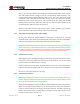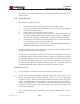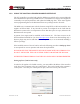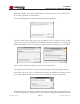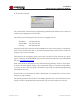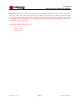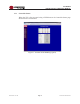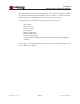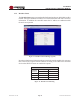User's Manual
Table Of Contents
- 1.0 INTRODUCTION
- 2.0 FEATURES & OPTIONS
- 3.0 SAFETY WARNINGS
- 4.0 WARRANTY (summary)
- 5.0 UNPACKING AND INSPECTION
- 6.0 GENERAL SPECIFICATIONS
- 7.0 PRINCIPAL OF OPERATION
- 8.0 FRONT PANEL DESCRIPTION
- 9.0 REAR PANEL DESCRIPTION
- 10.0 LED Indicators
- 11.0 MAKING CONNECTIONS TO THE X75
- 12.0 INSTALLATION
- 13.0 USING THE CONTROLLER WEB BROWSER INTERFACE
- Appendix 1 – SNMP MIB Information
- Appendix 2 – Load LVD Configuration (model X75-12-A-GHHIL-S-578 only)
- Appendix 3 – Revision History
- Figure 1 - X75 Compact Integrated DC Power System
- Figure 2 - Block Schematic
- Figure 3a - Front View with Breakers (configuration A)
- Figure 3b - Front View with GMT Fuses (configuration B)
- Figure 4 - Rear Views of Base and Expansion Units
- Figure 5 - LED Indicators
- Figure 6 - Recommended Load Circuit Wire Sizes
- Figure 7 - Battery Temp. Probe & Alarm Relay Connector Pin-Out
- Figure 8 - Ethernet Connector Pin-Out
- Figure 9 - Auxiliary Connector Pin-Out
- Figure 10 - Input Current Ratings
- Figure 11 - Controller Status WEB Page (typical)
- Figure 12 - Rectifier Status WEB Page (typical)
- Figure 13 - Rectifier I²C Addressing
- Figure 14 - Controller Factory Calibration WEB Page (typical)
- Figure 15 - Controller Site Installation WEB Page (typical)
- Figure 16 - Alarm Configuration WEB Page (typical)
- Figure 17 - Controller Network Settings (typical)
- Figure 18 - Controller Alarm Log WEB Page (typical)
- Figure 19 - Controller Control Panel WEB Page (typical)
- Figure 20 - Controller System Settings WEB Page (typical)
- Figure 21 - SNMP Configuration WEB Page (typical)
- Figure 22 - Controller Help WEB Page (typical)
- Figure 23 - About UNIPOWER Telecom WEB Page (typical)
Page 24
X75 SERIES
INSTALLATION & OPERATING MANUAL
Manual No. x75-10b
x75-man-Rev10b-0514.indd
Ensure that ‘Enable Java content in the browser’ is checked and leave the “Security Level”
set to “High (minimum recommended)”
Click on the Manage Site List button and the following will appear.
Click the Add button and type in the IP address of the controller in the format
‘http://xxx.xxx.xxx.xxx’ (substitute the IP address set in the controller). A warning will
appear indicating that this is a security risk. Press Continue to allow the site to be added.
Now press OK and then OK again to close the Java control panel.
You should now be able to access the controller web pages and see the applets running.
Note that if you try to access a controller that has not been added to the exception list as
above using a Browser with Java 7u60 or later installed you will get the following:
Note also that when accessing an allowed controller the following will appear at the start
of each Browser session. Click OK to proceed. It will not appear again unless the Browser