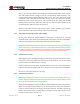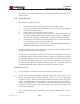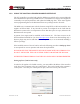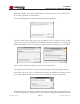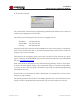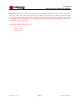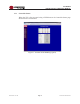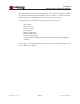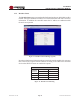User's Manual
Table Of Contents
- 1.0 INTRODUCTION
- 2.0 FEATURES & OPTIONS
- 3.0 SAFETY WARNINGS
- 4.0 WARRANTY (summary)
- 5.0 UNPACKING AND INSPECTION
- 6.0 GENERAL SPECIFICATIONS
- 7.0 PRINCIPAL OF OPERATION
- 8.0 FRONT PANEL DESCRIPTION
- 9.0 REAR PANEL DESCRIPTION
- 10.0 LED Indicators
- 11.0 MAKING CONNECTIONS TO THE X75
- 12.0 INSTALLATION
- 13.0 USING THE CONTROLLER WEB BROWSER INTERFACE
- Appendix 1 – SNMP MIB Information
- Appendix 2 – Load LVD Configuration (model X75-12-A-GHHIL-S-578 only)
- Appendix 3 – Revision History
- Figure 1 - X75 Compact Integrated DC Power System
- Figure 2 - Block Schematic
- Figure 3a - Front View with Breakers (configuration A)
- Figure 3b - Front View with GMT Fuses (configuration B)
- Figure 4 - Rear Views of Base and Expansion Units
- Figure 5 - LED Indicators
- Figure 6 - Recommended Load Circuit Wire Sizes
- Figure 7 - Battery Temp. Probe & Alarm Relay Connector Pin-Out
- Figure 8 - Ethernet Connector Pin-Out
- Figure 9 - Auxiliary Connector Pin-Out
- Figure 10 - Input Current Ratings
- Figure 11 - Controller Status WEB Page (typical)
- Figure 12 - Rectifier Status WEB Page (typical)
- Figure 13 - Rectifier I²C Addressing
- Figure 14 - Controller Factory Calibration WEB Page (typical)
- Figure 15 - Controller Site Installation WEB Page (typical)
- Figure 16 - Alarm Configuration WEB Page (typical)
- Figure 17 - Controller Network Settings (typical)
- Figure 18 - Controller Alarm Log WEB Page (typical)
- Figure 19 - Controller Control Panel WEB Page (typical)
- Figure 20 - Controller System Settings WEB Page (typical)
- Figure 21 - SNMP Configuration WEB Page (typical)
- Figure 22 - Controller Help WEB Page (typical)
- Figure 23 - About UNIPOWER Telecom WEB Page (typical)
Page 23
X75 SERIES
INSTALLATION & OPERATING MANUAL
Manual No. x75-10b
x75-man-Rev10b-0514.indd
13.0 USING THE CONTROLLER WEB BROWSER INTERFACE
The X75 controller is provided with a built-in WEB server which can be accessed through
the TCP/IP Ethernet port using a WEB browser. The WEB server employs Java Applets to
continually scan system parameters and update the WEB page data. These same Applets
return programming data to the DSC1000 when set-up changes need to be made.
The WEB server communicates with the browser using HTTP on IP Port 80 and the Java
Applets on IP Port 8888. If any rewall or proxies are congured on the LAN that the
DSC1000 is connected to it is important to ensure that these ports are open, otherwise the
DSC1000 will not respond.
A genuine Java engine must be installed on the browser PC. The latest version can be
downloaded and installed for free from www.java.com. Please note that installing only a
browser plugin may not be sufcient for correct operation; so we recommend installing a
full Java package.
If the installed version of Java is 7u45 or earlier the following procedure “Setting up Java”
is not required for correct operation and cannot be implemented.
PLEASE NOTE THAT THE APPLETS WILL NOT WORK WITH JAVA VERSION 7u51.
DO NOT INSTALLED THIS ON SYSTEMS USED TO MONITOR THE DSC1000.
WITH EFFECT FROM VERSION 7u60 THE FOLLOWING MUST BE IMPLEMENTED.
SettingupJava(7u60orlateronly)
In order for the applets to be loaded correctly, you must add the IP address of the controller
to the list of site exceptions in the java control panel. This can be found in the computer’s
control panel. Once the java control panel is open, select the Security tab as below.