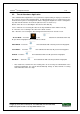Specifications
AC6000
TM
Configuration Manual 117
UNION COMMUNITY Co., Ltd. 44-3 Hyundai Topics Building, Bangi-dong,
Songpa-gu, Seoul, Korea 138-050, Tel: 82-2-6488-3000, Fax: 82-2-6488-3099,
E-Mail:sales@unioncomm.co.kr, http://www.virditech.com
7.1. Upgrading from USB
When upgrading from USB you must copy the binary file to the USB /ac6000/firmware folder. Next
insert the USB in the AC6000 terminal, go to the USB options menu and select firmware upgrade.
Ensure that only the needed file is on the USB and no other firmware files are in the directory.
7.2. Upgrading from UNIS
When upgrading from UNIS, go to terminal management->firmware upgrade, then browse to the
file to select the correct file, select the terminal then press SEND.
After the file has been successfully copied to the AC6000 terminal from USB or UNIS the server
will be disconnected and admin mode will be exited. The terminal will be locked and no access
will be allowed, after the file has been installed in the terminal the terminal will automatically
reboot. The main window will display a message. Note: DO NOT POWER DOWN DURING THIS
MESSAGE your system may become unusable.
7.3. Upgrading to Factory Settings
The filesystem.tar.gz file is used when you want to erase all the memory in the AC6000. Normally
upgrading the resources.bin file is enough; however in very rare cases this procedure is
necessary.
1) Copy the filesystem.tar.gz to the USB device /ac6000/firmware/ folder.
2) Power down the AC6000 terminal.
3) Insert the USB in the terminal.
4) Put a wire connection (short) between terminal connectors (14 and 11). W0I and WIO
5) Power up the AC6000 terminal, the Booting Message will be displayed and
approximately after 2 minutes the system will reboot.
6) When the system reboots remove the USB memory stick and short.