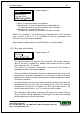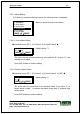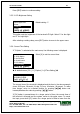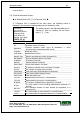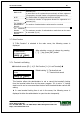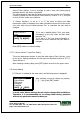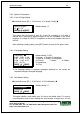User guide
AC-2100 User Guide 48
UNIONCOMMUNITY Co., Ltd. / 3F Hyundai Topix Bldg. 44-3 Bangi-dong Songpa-gu
Seoul, Korea (138-050)
Tel : 02-6488-3000 , Fax : 02-6488-3099, E-Mail :sales@unioncomm.co.kr
http://www.unioncomm.co.kr
value of Door_Monitor_0 port is changed. In such a case, the pre-set pop-up
message saved in the server is displayed.
The sensor monitor1 port uses the same port as the door monitor pin. Therefore,
if MenuÆ3.OptionÆ3.Set DoorlockÆ<Door Monitor> is set to ‘1’ or ‘2’, this port
is set to ‘0.None’ under any conditions.
If <Sensor Monitor1> is set to ‘1’ or ‘2’, the menu to select port state
transmission option is displayed. Port state information can be sent to the server
only once when the port state becomes “On” or whenever the port state is
changed.
<Send On/Off?>
1.Yes
2.No
[ESC][↑][↓][ENT]
If it is set to default setting ‘2.No’, port state
information is sent only when the port state
becomes “On”.
If it is set to ‘1.Yes’, port state information is
sent to the server whenever the port state is
changed.
Press [ENT] button to continue setting.
3.7.3.2. Sensor Monitor 2 Input Port Setting
This menu determines whether to send the state value of Door_Monitor_1 port
to the server. Setting procedures for this menu are identical to those of 3.7.3.1.
Sensor Monitor 1.
After selecting a setting value, press [ENT] button to move to the upper menu.
3.8. Device Setting
If “6.Device” is selected at the main menu, the following screen is displayed.
1.System Config
2.Card Reader
3.FP-Sensor
4.Wiegand
5.Initialize
[ESC][↑][↓][ENT]
After selecting a menu to change by pressing
[↑][↓] key, press [ENT] button.
In most cases, device settings do not require change after installation.
Therefore, it is recommended not to change them during operation
without any particular reason for doing so.