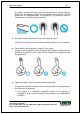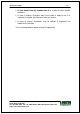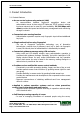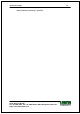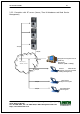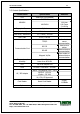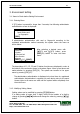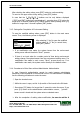User guide
AC-2100 User Guide 18
UNIONCOMMUNITY Co., Ltd. / 3F Hyundai Topix Bldg. 44-3 Bangi-dong Songpa-gu
Seoul, Korea (138-050)
Tel : 02-6488-3000 , Fax : 02-6488-3099, E-Mail :sales@unioncomm.co.kr
http://www.unioncomm.co.kr
3. Environment Setting
3.1. Items to Check before Setting Environment
3.1.1. Entering Menu
If [F2] button is pressed for longer than 2 seconds, the following administrator
authentication screen is displayed.
<Verify Admin>
Input Admin card
or fingerprint
[ESC]
If administrator authentication with card or fingerprint according to the
registered authentication method succeeds, the system enters the menu as
shown below.
1.User
2.Network
3.Option
4.Terminal Info
5.Ext Function
6.Device
[ESC] [↑] [↓][ENT]
After selecting a desired menu with
[↑](F2) and [↓](F3) button, press
[ENT](F4) button to enter the lower
menu.
F1 F2 F3 F4
The description of F1, F2, F3 and F4 button functions are displayed in order at
the bottom of the screen as shown in the above figure. Move up and down and
make selection by pressing [ENT](F4). The system can transfer to the upper
menu by pressing [ESC](F1).
※ The administrator authentication is displayed only when there is a registered
administrator. Authentication is required only once during entry to the menu.
Access rights to all menus are valid until the system leaves completely from
the main menu.
3.1.2. Modifying Setting Values
Setting values can be modified by pressing [↑][↓] button.
If a setting value is longer than 2 digits, move to the location of a digit to
change by pressing [←][→] button and change the value by pressing [↑][↓]
button.