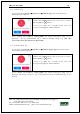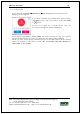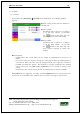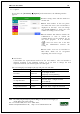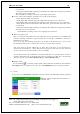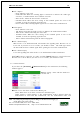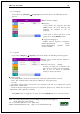User's Guide
Table Of Contents
- Table of Contents
- 1. Before use
- 2. Product introduction
- 3. Environment setting
- 4. How to use the terminal
UBio-X Iris User Guide 60
UNIONCOMMUNITY Co., Ltd.
Addr : 12F, Munjeong Daemyeong Valeon bldg, 127 Beobwon-ro Songpa-gu,
Seoul, Korea (zip code: 05836)
Tel: +82-2-6488-3000, Fax: +82-2-6488-3099,
E-Mail :sales@unioncomm.co.kr; http://www.unioncomm.co.kr
3.8.3. Language
If you select the [Display] [Language] in the main menu, the following window
appears.
▶Basic setting: ‘English’
▶Language
If you change the language and click
[OK] bu
tton, the voice message and
language are changed to the set
language.
If you want to cancel and move to the
upper menu, click [BACK] button.
※ Supported languages
English, Korean, Japanese
, Portuguese,
Chinese(Traditional), French,
Chinese(Simplified), S
panish, Polish,
Persian, German
3.8.4. Option
If you select [Display] [Option] in the main menu, the following window appears.
▶Basic setting: Same with the window at
the left side.
▶Screen saver (5sec ~ 10min))
If there is no input for set duration, the
LCD screen is turned off automatically.
But, if you set ‘None’ in [Screen
saver] is always turned on.
▶ Display Option
It sets what will be shown at the LCD screen when the authentication succeeds
- None: The authentication result [Success/Failure] is only represented.
- User ID
-User Name: Representing user ID if it is not registered. (In this case, added “ID” in order
to differentiate with name)
- Social No: Representing user ID if it is not registered. (In this case, added “ID” in order to
differentiate with employee’s number)
Click [OK] button to apply the set value, and click [BACK] button to cancel and return.