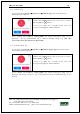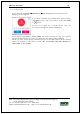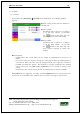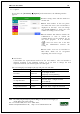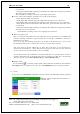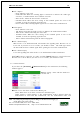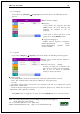User's Guide
Table Of Contents
- Table of Contents
- 1. Before use
- 2. Product introduction
- 3. Environment setting
- 4. How to use the terminal
UBio-X Iris User Guide 59
UNIONCOMMUNITY Co., Ltd.
Addr : 12F, Munjeong Daemyeong Valeon bldg, 127 Beobwon-ro Songpa-gu,
Seoul, Korea (zip code: 05836)
Tel: +82-2-6488-3000, Fax: +82-2-6488-3099,
E-Mail :sales@unioncomm.co.kr; http://www.unioncomm.co.kr
3.8. Display
3.8.1. Theme
If you select [Display] [Theme] in the main menu, the following window appears.
▶Basic setting: Same with the window at
the left side
▶Background
Set the back ground in the main screen.
Select [
] button to see the next image.
Click [OK] button to apply the set value, and click [BACK] button to cancel and return.
If you want to set other items, select the button for that item.
3.8.2. Camera
If you select the [Display] [Camera] in the main menu, the following window
appears.
▶Basic setting: Same with the window at
the left side
▶Display Option
Select the image displayed in the
message window of authentication
success
- None
- Registered photo
-
Authentication method: Image stands
for each authentication method
▶Save success log
If it is checked (
), the camera image
is captured as image log when the
authentication was successful.
▶Save failed log
When it is checked (
),
the camera
image is captured as image log when the
authentication was failed.
Click [OK] button to apply the set value, and click [BACK] button to cancel and return.