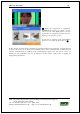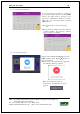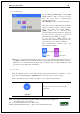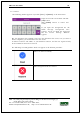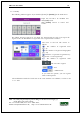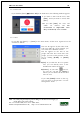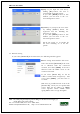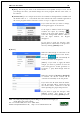User's Guide
Table Of Contents
- Table of Contents
- 1. Before use
- 2. Product introduction
- 3. Environment setting
- 4. How to use the terminal
UBio-X Iris User Guide 39
UNIONCOMMUNITY Co., Ltd.
Addr : 12F, Munjeong Daemyeong Valeon bldg, 127 Beobwon-ro Songpa-gu,
Seoul, Korea (zip code: 05836)
Tel: +82-2-6488-3000, Fax: +82-2-6488-3099,
E-Mail :sales@unioncomm.co.kr; http://www.unioncomm.co.kr
▶[ID]: If you input the User ID by
clicking [ID] button, the user is
searched like in the left picture.
If you click [BACK] button in this
window, you can move to the ‘3.3.
User Management’ menu.
▶[Name]: If you input the user name
by clicking [Name] button, the
registered user list including the
characters is shown.
If you click [BACK] button in this
window, you can move to the ‘3.3.
User management’ menu.
Ex) If you search ‘as’, it searches all
the users including ‘as’ as the left
picture.
3.4. Network setting
If you select [Network] in the main menu, the following window appears.
▶Basic setting: Same with the left screen
Select the method [Static IP] if the static
IP is allocated from the connected
network, and select [DHCP]
if the IP is
allocated from the DHCP server in the
connected network.
If you select [Static IP]
, set the IP
address, subnet mask, and gateway. And
if you select [DHCP], y
ou don’t have to
set them.
DNS entry is possible instead of IP in the
[Server IP], and if you use specific DNS
server, input the IP address of [DNS]
server together.
Check “DDNS” when
typing DNS in order to type in English.