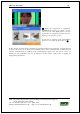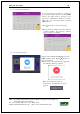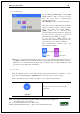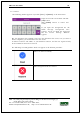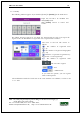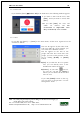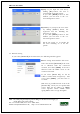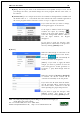User's Guide
Table Of Contents
- Table of Contents
- 1. Before use
- 2. Product introduction
- 3. Environment setting
- 4. How to use the terminal
UBio-X Iris User Guide 38
UNIONCOMMUNITY Co., Ltd.
Addr : 12F, Munjeong Daemyeong Valeon bldg, 127 Beobwon-ro Songpa-gu,
Seoul, Korea (zip code: 05836)
Tel: +82-2-6488-3000, Fax: +82-2-6488-3099,
E-Mail :sales@unioncomm.co.kr; http://www.unioncomm.co.kr
3.3.4. Delete All
If you click the [User] [Delete All] in the main menu, the following window appears.
If you want to delete all the users, click
[YES], and if you want to cancel, click
[NO].
※If you click [YES], the users and
admin are deleted, and the
restoration is impossible once
they are deleted, so be careful.
3.3.5. View
If you click the [User] -> [View] in the main menu, all the users registered can be
searched as follows.
The user list appears by the order of ID,
and if you slide the screen upward, you
can search the additional user list.
The list appears in the unit of 100
people and if the list is more than 100
people, you can see the previous or next
list by clicking [BACK] or [NEXT]
button.
▶[ID]: If you click the ID of a specific
user, you can directly move to the
modification window of the user.
▶[Delete]: If you select
button at
the right side and click
the [Delete]
button, you can delete all the checked
users at once.
If you click [BACK] button on the top,
you can move to the previous ‘3.3 User
management’ menu.