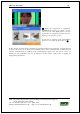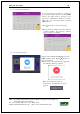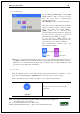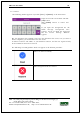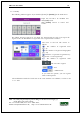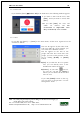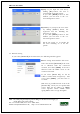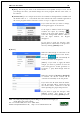User's Guide
Table Of Contents
- Table of Contents
- 1. Before use
- 2. Product introduction
- 3. Environment setting
- 4. How to use the terminal
UBio-X Iris User Guide 37
UNIONCOMMUNITY Co., Ltd.
Addr : 12F, Munjeong Daemyeong Valeon bldg, 127 Beobwon-ro Songpa-gu,
Seoul, Korea (zip code: 05836)
Tel: +82-2-6488-3000, Fax: +82-2-6488-3099,
E-Mail :sales@unioncomm.co.kr; http://www.unioncomm.co.kr
3.3.3. Modify
The following window appears if you click the [User] [Modify] in the main menu.
Input the user ID to be modified and
click [OK] button.
Click [BACK] button to cancel and
return.
The failure message appears if you input the unregistered ID, and if you input the
registered ID, the information of registered user is represented as follows:
The icons at the left side means as
follows.
: The number of registered irises
(X,1~2)
: The number of registered fingerprints
(X,1~10)
: Existence of password registration (1:
Registered / X: Not registered)
:
The number of registered cards
(X,1~10)
: The user ID to register
: User
: Administrator
If you touch the pictur
e, you can register
with re-taken picture.
The modification method of each item is the same with the user addition, so refer to the
‘3.3.1. Add’.