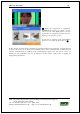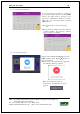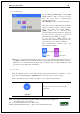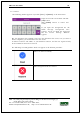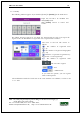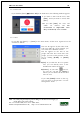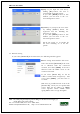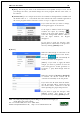User's Guide
Table Of Contents
- Table of Contents
- 1. Before use
- 2. Product introduction
- 3. Environment setting
- 4. How to use the terminal
UBio-X Iris User Guide 34
UNIONCOMMUNITY Co., Ltd.
Addr : 12F, Munjeong Daemyeong Valeon bldg, 127 Beobwon-ro Songpa-gu,
Seoul, Korea (zip code: 05836)
Tel: +82-2-6488-3000, Fax: +82-2-6488-3099,
E-Mail :sales@unioncomm.co.kr; http://www.unioncomm.co.kr
3.3.1.8. Auth type
Set by clicking [Auth type] at the [Add
User]
window. (But, it can be set when
there are more than 2 authentication
methods registered)
Click [BACK] button to cancel and return.
This shows all the authentication methods
already registered, and the buttons at the
lower side shows the buttons [OR] /
[AND] which can be selected. The
selected authentication method is displayed
by blue and the registered or non-used
authentication method does by gray.
If you click the [OK] button
, the
authentication method is changed and the
screen moves to the previous window.
The authentication method icons are
represented as follows.
: Fingerprint : Iris
: Card : Password
※※ In case of authentication method, if it is not set, the authentication methods are set
as [OR] combination automatically with the current registered authentication methods.
(However, 3 of authentication methods can be selected and 2 of OR combination with
password can be limited for maximum.)
3.3.1.9. Save
Click the [Save] button to save when all the registration procedure is finished. At this
point, if you click [Cancel] or [BACK] button to return, the user is not saved.
Next is the LCD messages which can appear at the registration procedure.
When you click the [Save] button,
the case that the user is successfully
registered