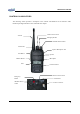User's Manual
Maintenance Manual
9
Controls
On/Off Volume Switch
Turn the knob of Volume Switch clockwise to turn the Radio on and if turning the Switch to the opposite
direction, the Radio is turned off. The audio volume level can be adjusted by turning the Volume Switch
and when adjusting the volume, please refer to the index mark indicated nearby the Volume knob. The
knob of volume doesn’t exist for the GPS model of PZ-series radio. In this case, press and hold the “F4”
button then the radio is turn ON. And during the operation press and hold “F4” button then the radio is
turn OFF.
Channel Select Switch
Turn the knob of Channel Select Switch clockwise to increase the channel number and if turning the
switch to the opposite direction then decrease the channel number. The channel numbers are pre-
programmed using by PC program. The channel selections also can be changed by up and down buttons
on front side of the radio.
PTT Button
The radio is converted to transmission mode and transmitting the RF power by pressing and holding the
PTT button on the side of the radio. The status indication LED lights in red color. And the radio is
converted to receive standby mode by release the PTT button. It is recommended to talk about 5~7cm
away from the microphone for using in better sound quality and for better voice communication.
Monitor Button
The receiving status of the selected channel can be checked using by “Monitor” button.
Normal Mode: During the press and holding the “Monitor” button for about 2 seconds, it is possible to
check the receiving status of the channel.
Continuous Mode: Press and holding the “Monitor” button for more than 2 seconds, a beep tone is heard
along with a noise and the monitor function is continuously maintained. If pressing the Monitor button
again, the monitor function will be released.
Emergency Button
Press the “Emergency” button in an emergency situation, an emergency siren sound will be heard through
the speaker in the Radio. And the Radio will transmit an emergency signal to the party through the