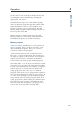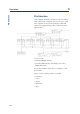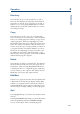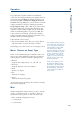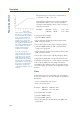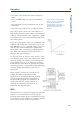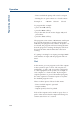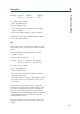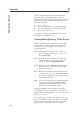User`s guide
4-23
Operation 4
Directory
Press this key to go to each stored file, e.g. File 1,
File 3 etc. This displays all of the files where method
programs are stored. If no programs are stored, as
in the case of a new pump, Select file # —will be
displayed. Key in the file number that you want to
use and press Enter.
Copy
Press this key to make a copy of a complete file.
This is useful if you want to make a small modifica-
tion to an existing program and keep a copy of the
original program. After pressing copy, key in the
file number where the copy will be stored and press
Enter. The software indicates if the file where you
want to store the copy is empty (New) or if there is
a program already stored there (Exists). You have
the choice of completing the copy procedure, Yes,
or ending the procedure without making a copy,
No. The copy of the program can then be modified
without destroying the original.
Delete
Press this key to delete a complete file. The deleted
file is the file currently shown on the upper line of
the display. After pressing Del, Delete file # xx ?
is displayed. This is a safeguard against accidental
erasure. There are two options: Yes deletes the file,
No brings you back to the original menu.
Edit/New
If there is no program stored in the file number that
is displayed on the top line, the display will be New,
if there is a program stored in the file, the display
will be Edit. Both of these options will bring you to
the first step in writing/editing a method program.
Quit
Pressing Quit brings you back to the Ready-to-Run
Screens.
Pressing the Edit/New key brings you to the first menu
in the programming sequence, Number of loops.
You are now ready to write a method program.
File Selection