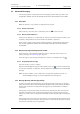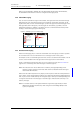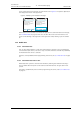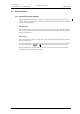User manual
TD 92929EN
20 December 2013 / Ver. B
User Manual
WL3 and WL3 Plus WLAN Handset
65
11. Advanced Messaging
11. Advanced Messaging
The following features are applicable to WL3 Messaging and WL3 Plus only, refer to the
Configuration Manual, WL3 WLAN Handset and WL3 Plus WLAN Handset, TD 92930EN.
11.1 Voice Mail
NOTE: This feature is only available, if configured in the system.
11.1.1 Receive a Voice Mail
When receiving a voice mail, this is indicated by th
e icon in the status bar.
11.1.2 One Key Voice Mail Access
A long press on digit key “1” in idle mode calls th
e voice mail. If the extension number is not
available, a dialog window “Voice mail number not defined” is displayed.
Some systems require that the mailbox extension number is downloaded to the handset,
refer to the Configuration Manual, WL3 WLAN Handset and WL3 Plus WLAN Handset,
TD 92930EN.
11.2 Receive a Message with Request for Answer
In the status bar, a message with request for answer is indicated the same way as an
ordinary message, see 9.4 Messaging on page 48.
In the message list, the message with request for answer is indicated by the icon .
11.2.1 Accept/Reject the message
Press the soft key “Accept” or “Reject”.
When an acknowled
ged message has been replied to, the icon is shown in the message
list. The text “Accepted” or “Rejected”, and time and date is also added in the acknowledged
message.
NOTE: The option “Delete” is no
t available for a message with request for answer. An
unacknowledged message can only be deleted from the message list.
11.3 Message Queuing and Message Priority
To notify about new incoming messages, all incoming messages are placed in a message
queue. The sorting order for the message queue depends on the system settings. By default,
the messages are sorted according to the message priority, and thereafter according to
arrival time.
The messages in the message queue are automatically displayed for 20 seconds until all
messages are displayed. You can extend the time to display a message by pressing any
button. You can also close a message to immediately see the next message in the message
queue.
The messages that you do not close are placed last in the message queue and remain in the
message queue until you close them. They are shown as unread in the message list and are
not shown as read until you have closed them.
10