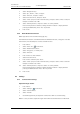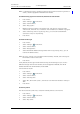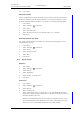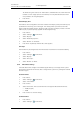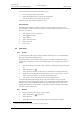User manual
TD 92929EN
20 December 2013 / Ver. B
User Manual
WL3 and WL3 Plus WLAN Handset
60
9. Menu Operation
3 Select “Time & Date”.
4Press “Select”.
5 Select “Date format”, press “Selec
t”. S
electable date format:
Date format Example Designation
DD MMM YY 10 Jan 09
MMM DD YYYY Jan 10 2009
YYYY-MM-DD 2009-01-10 (ISO 8601)
MM/DD/YYYY 1/10/2009 (also called US)
DD/MM/YYYY 10/01/2009 (also called Europe)
DD-MM-YYYY 10-01-2009
DD.MM.YYYY 10.01.2009
6 Press “Select” to save the setting.
9.7.5 Answering
The default setting for the handset is to use t
he Call key
when answering a call. The
answering behavior can be configured to answer the call automatically, that is, without
pressing a key, or/and in loudspeaking mode. It is also possible to set the answering
behavior to any key. If “Any key” is selected, any key except the End key , Sound off
key and Mute button can be used to answer a call.
Answering Key
The answering key is by default set to the Call key.
1Press “Menu”.
2 Enter “Settings” in the menu.
3 Select “Answering”.’
4 Select “Answering key”.
5 Select “Call key”, or “Any key”.
6 Press “Back” to save the settings.
Answering Behavior
1Press “Menu”.
2 Enter “Settings”
in the menu.
3 Select “Answering”.’
4 Select “Answer behavior”.
5 Select “Automatically”, “Loudspeaking”, or “Q
uick answer”. If Autom
atically is
selected, all incoming calls are connected automatically. If Quick answer is selected,
the call is connected by lifting the handset out of the charger.
6 Press “Change” to change the setting. The check box is marked.
7
Press “Back” to save the setting. To remove the set
ting, press “Change”. The check
box is unmarked.
9.7.6 Change Text size for Messages
1
1Press “Menu”.
1. Applicable to WL3 Messaging and WL3 Plus only.