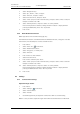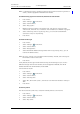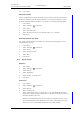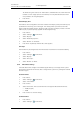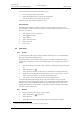User manual
TD 92929EN
20 December 2013 / Ver. B
User Manual
WL3 and WL3 Plus WLAN Handset
58
9. Menu Operation
10 Press “Save”.
Automatic lock time
You can change the lock time for the phone lock or k
ey lock to suit personal choice, for
example, to shorten it from 20 seconds (default) to 5 seconds, for example, to avoid
accidental redialling when the handset is in a pocket. It can also be good to extend it
1Press “Menu”.
2 Select “Settings”
in the menu.
3 Select “Locks”.
4 Select “Auto lock time”.
5 Select desired lock time of 5, 10, 20 30 seconds or 1 or 3 mi
nu
tes
6 Press “Back”.
Deactivate automatic key unlock
You can turn off the automatic key unlock at in
coming calls and messages, to avoid
unintentional key presses.
1Press “Menu”.
2 Select “Settings”
in the menu.
3 Select “Locks”.
4 Select “Auto key unlock”.
5 Select “Off”.
6 Press “Back”.
9.7.3 Display Settings
Brightness
1Press “Menu”.
2 Select “Settings”
in the menu.
3 Select “Display”.
4 Select “Brightness”.
5 Select “Normal” or “Power save”.
6 Press “Back”.
Screen Saver
1Press “Menu”.
2 Select “Settings”
in the menu.
3 Select “Display”.
4 Select “Screen saver”.
5 Select “Information”, “Black”, or “Black also in
call”. Time
, Owner ID and status
information is displayed when “Information” is selected, and the display turns off
when the handset is not used.
NOTE: It is recommended to only use the screen saver setti
n
g “Black also in call”,
when extended battery life is needed. Also use screen saver settings other than
“Black also in call”, if the handset needs to be set to silent (muted).