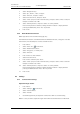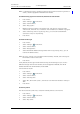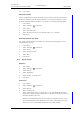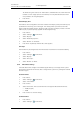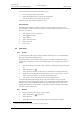User manual
TD 92929EN
20 December 2013 / Ver. B
User Manual
WL3 and WL3 Plus WLAN Handset
56
9. Menu Operation
5 Select “Silent, “Click”, or “Tone”.
You can listen to the key sound by pressing “Play”.
6 Press “Back”.
Set the Battery Warning Tone
If desired, a low battery can be indicated by a tone, a repeated sound, or set to be
silent.
1Press “Menu”.
2 Select “Settings”
in the menu.
3 Select “Sound & Alerts”.
4 Select “Battery warning”. The d
efault bat
tery warning is “Repeated sound”.
5 Select “Repeated sound, “Sound
once”, or “Sound off”.
6 Press “Back”.
Configure Handset for Hearing Aid
The handset can be configured for use with
hearing aid.
1Press “Menu”.
2 Select “Settings”
in the menu.
3 Select “Sound & Alerts”.
4 Select “Hearing aid”.
5 Select “On“ or “Off”.
6 Press “Back” repeatedly until the idle screen appears.
9.7.2 Locks
Activate the Automatic Key Lock
NOTE: You can answer/end an inc
o
ming call, read messages, and/or press the alarm button
while the keypad is locked. Any one of five predefined emergency numbers can also
be called while the keypad is locked, if configured in the WinPDM/Device Manager.
Refer to the Configuration Manual, WL3 WLAN Handset and WL3 Plus WLAN
HandsetTD 92930EN.
1Press “Menu”.
2 Select “Settings”
in the menu.
3 Select “Locks”.
4 Select “Automatic key lock”.
5 Select “On” for activation o
f
automatic key lock, also during an ongoing call.
TIP: You can change the time for activation of this lock (d
efault 20 seconds). It is also
possible to select wether the handset should not automatically be unlocked at incoming
calls and messages (default), to avoid unintentional key presses, see Automatic lock time
on page 58 and Deactivate automatic key unlock on page 58.
Deactivate the Automatic Key Lock
1Press “Menu”.
2 Select “Settings”
in the menu.
3 Select “Locks”.