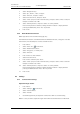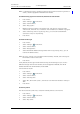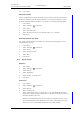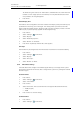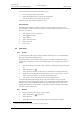User manual
TD 92929EN
20 December 2013 / Ver. B
User Manual
WL3 and WL3 Plus WLAN Handset
54
9. Menu Operation
3 Select “Navigation keys”.
4 Select “Up”, “Down”, “Left”, or “Right”.
5 Select “Function”, and press “Select”.
6 Select function from list, and press “Back”.
7 Select “Value” (only for some of th
e functions), and press “Select”. Enter a value, f
or
example a number. Press “OK”.
8 Select “Control question”, and
press “Select”. It is off by default.
If the control question is enabled, a dialog window “Proceed?” is displayed when
pressing the defined
key. Press “Yes” to proceed.
9 Press “Save”.
9.6.4 Define Multifunction Button
NOTE: Applicable to WL3 and WL3 Messaging only.
The Multifunction button can be defined with two different functions, a long pre
s
s activates
one function, and a double press activates another function.
1Press “Menu”.
2 Select “Short cuts”
in the menu.
3 Select “Multifunction button”.
4 Select “Long press”, or “Multi
press
”.
5 Select “Function”.
6 Press “Select” to select function.
7 Select function from list.
8 Press “Select” and then press “Back”.
9 Select “Value” (only for some of th
e functions), and press “Select”.
Enter a value for
example a number. Press “Back”.
10 Select “Control question”, and press “Sel
ect”. It is off by default.
If the control question is enabled, a dialog window “Proceed?” is displayed when
pressing the defined
button. Press “Yes” to proceed.
11 Press “Save”.
9.7 Settings
9.7.1 Sound and Alert Settings
Adjust the Ringer Volume
1Press “Menu”.
2 Select “Settings”
in the menu.
3 Select “Sound & Alerts”.
4 Select “Volume”.
5 Use the Navigation key to adjust the volume.
Press “O
K” to save the setting.
NOTE: It is also possible to adjust the ringer volume with the volume buttons in idle mo
de.