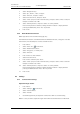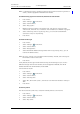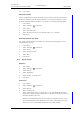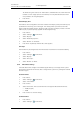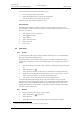User manual
TD 92929EN
20 December 2013 / Ver. B
User Manual
WL3 and WL3 Plus WLAN Handset
53
9. Menu Operation
9.6 Short Cuts
Predefined functions can be set as short cuts for the Soft Keys, Hot keys, Navigation keys,
and the Multifunction
1
button. For example, a Soft Key can be defined to make a call, or as a
short cut to send a message.
NOTE: The active Soft key is shown in the “Short cut
” menu. The complete list of added Soft
keys to choose from is in the “Profiles” menu.
9.6.1 Define Soft Keys
1Press “Menu”.
2 Select “Short cuts”
in the menu.
3 Select “Soft Keys”.
4 Select “Middle” or “Right”.
5Press “Select”.
6 Enter a name for the Soft Key. See 3.1.1 Alphanumeric Keys on page 12.
7Press “OK”.
8 Select “Function”, and press “Select”.
9 Select function from list, and press “Back”.
10 Select “Value” (only for some of the functions)
, and p
ress “Select”. Enter a value, for
example a number. Press “OK”.
11 Select “Control question”, and press “Select”. It is off by default. Press “Back”.
I
f the control question is enabled, a dialog window “Proceed?” is displayed when
pr
essing the defined Soft key. Press “Yes” to proceed.
12 Press “Save”.
9.6.2 Define Hot Keys
1Press “Menu”.
2 Select “Short cuts”
in the menu.
3 Select “Hot keys”.
4 Select “0”, “2” to “9”.
5 Select “Function”, and press “Select”.
6 Select function from list, and press “Back”.
7 Select “Value” (only for some of th
e functions), and press “Select”. Enter a value, f
or
example a number. Press “OK”.
8 Select “Control question”, and
press “Select”. It is off by default.
If the control question is enabled, a dialog window “Proceed?” is displayed when
pressing the defined
Hot key. Press “Yes” to proceed.
9 Press “Save”
TIP: Select Function: N
ot used to turn the hot key function off.
9.6.3 Define Navigation Key
1Press “Menu”.
2 Select “Short cuts”
in the menu.
1. Applicable to WL3 and WL3 Messaging only.