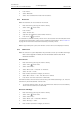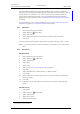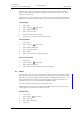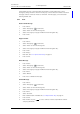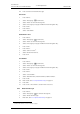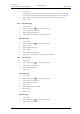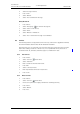User manual
TD 92929EN
20 December 2013 / Ver. B
User Manual
WL3 and WL3 Plus WLAN Handset
47
9. Menu Operation
When the search result is displayed, it is possible to view contact information, add the
number to new contact, and to send a message by pressing “More”. You can also call the
number by pressing “Call”.
When the search result is displayed, it is possible to view contact information and add the
number to new contact by pressing “More”. You can also call the number by pressing “Call”.
Search by Name
1Press “Menu”.
2 Select “Contacts”
in the menu.
3 Select “Central phonebook”.
4 Select “Search by name”.
5 Enter First name and/or Last name.
6 Press “Search”. The search result will be displayed.
Search by Number
1Press “Menu”.
2 Select “Contacts”
in the menu.
3 Select “Central phonebook”.
4 Select “Search by number”.
5 Enter number.
6 Press “Search”. The search result is displayed.
View Last Search Result
1Press “Menu”.
2 Select “Contacts”
in the menu.
3 Select “Central phonebook”.
4 Select “Last result”. Only the last result will be displayed.
9.3 Profiles
An own profile can be set up, for incoming calls and their ring signals and volume, message
alerts, vibrating alerts, key sound, answer behavior, diversion etc. This can be useful when
there are many users on the same handset, and they want different sound profiles. It can
also be used for temporary settings. For example, while in a meeting, all incoming calls
should be silent. It is easy to switch between the different profiles.
If no profile is selected, the “Normal” profile setting is used.
The Profile menu also contains the complete list of added Soft keys to choose from. (The
active Soft key is also shown in the “Short cut” menu).
Add New Profile
1Press “Menu”.
2 Select “Profiles”
in the menu.
3 Select “Add new”.
4 Enter name of the profile.
5 Press “Save”.