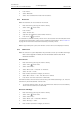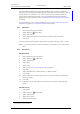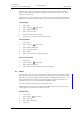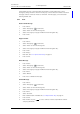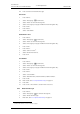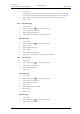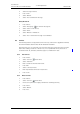User manual
TD 92929EN
20 December 2013 / Ver. B
User Manual
WL3 and WL3 Plus WLAN Handset
46
9. Menu Operation
6 Press “Add”.
7 Select “Work Number”, “Mobile number”, or “Other number”.
8 Press “Add”.
9 Enter name, see 3.1.1 Alphanumeric Keys on page 12.
10 Press “OK”.
11 Press “Save”.
It is also possible to save a contact by ope
n
ing the call list:
1 Press “Menu” and select “Calls”
and “Call list” or just press the Call key .
2 Select “More”.
3 Select “Save number”.
4 Perform step 7) to 11) above.
9.2.3 Edit Contact
NOTE: It is not possible to edit a Company Phon
eboo
k contact. The contacts are indicated by
a “Locked entry” icon in front of the name.
1Press “Menu”.
2 Select “Contacts”
in the menu.
3 Select “Edit contact”.
4 Select contact.
5Press “Edit”.
6 Select “Name”, “Work number”, “Mobile num
ber”, “Other
number”, or “Ring signal”.
7Press “Edit”.
8 Enter new name/number, and/or select new ring signal.
9Press “OK”.
10 Press “Save”.
9.2.4 Delete Contact
NOTE: It is not possible to delete a company pho
n
ebook contact. The contacts are indicated
by a “Locked entry” icon in front of the name.
1Press “Menu”.
2 Select “Contacts”
in the menu.
3 Select “Delete contact”.
4 Select contact.
5 Press “Delete”.
6 Press “Yes” to confirm.
9.2.5 Central Phonebook
1
In the central phonebook, it is possible to search by name or number. One or more search
results can be displayed.
1. This function is system dependent.