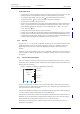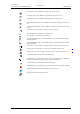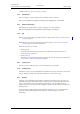User manual
TD 92929EN
20 December 2013 / Ver. B
User Manual
WL3 and WL3 Plus WLAN Handset
19
4. Basic Operation
4.3 Log a Shared Phone On/Off
The feature shared phone allows more than one user to use a handset. All parameters and
settings that are set in the Device Manager are loaded to the handset upon logon.
Parameters that are changed in the handset by a user that is logged in, are stored by the
Device Manager. When the handset is logged out or switched off, the message list and call
list in the handset disappears and is empty when a new user logs on to the handset.
The handsets are configured to be shared using the Device Manager. When a handset is
configured to be a shared phone, it can be used by any shared phone user in the system. The
user profile must have the phone mode “Personal” disabled in the WinPDM. If the user is
configured as personal (that is not shared), the handset becomes a personal phone upon
first log on.
Log On to the Handset
1 Switch the handset on.
2 Enter the Call ID.
3 If required, enter the password. Navi
gate by usi
ng Up and Down on the Navigation
key.
4 Press “Login”.
If the handset does not find the WLAN upon start-up, a “No
system
” dialog window is
shown together with a beep tone and/or vibrator, if enabled. When the dialog window is
acknowledged, a “No Network” screen is shown. If the handset does not receive an IP
address from the system, a “No Access” screen is shown.
Log Off from the Handset
NOTE: The handset must be in idle mode.
While
in a menu, press the End key to return to
idle mode.
1 Press and hold the End key
.
2 A control question “Log off?” is displayed.
Confirm by pressing “Yes”.
NOTE: If a handset is shared and one of the users logs off the sha
red phone, the lock that
prevents the handset from unauthorized use is deactivated. For additional
information, see 4.6 Lock and Unlock the Handset on page 20.
4.4 Turn the Audible Signal On/Off
NOTE: The handset must be in idle mode. While in a menu, press the End key to return to
idle mode.
A long press on the Sound off key or Mute button changes between ri
ng signal
on/off. The icon indicates a silent handset.
4.5 Lock/Unlock the Keypad
To prevent accidentally pressing keys and making a call, the keys can be locked.
Lock Keypad
1Press
.