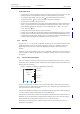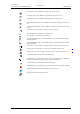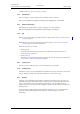User manual
TD 92929EN
20 December 2013 / Ver. B
User Manual
WL3 and WL3 Plus WLAN Handset
18
4. Basic Operation
4. Basic Operation
NOTE: For information on how to answer/end a call, see 6.1 Incoming Call on page 30.
4.1 Switch the Handset On/Off
Switch the Handset On
1 Press and hold the End key
.
When pressing the End key, the display lights up.
Switch the Handset Off
NOTE: The handset must be in idle mode. While in a menu, pr
ess the End key to return to
idle mode.
1 Press and hold the End key
.
2 A control question “Switch off?” is displayed. Confirm by
pressing “Yes”.
4.2 Easy Deployment
A handset is automatically installed in the WLAN system without the need for the WinPDM,
if the WLAN system is configured for Easy Deployment, refer to the Configuration Manual,
WL3 WLAN Handset and WL3 Plus WLAN HandsetTD 92930EN.
1 If needed, switch off the handset by pres
sing the End key
2 Switch on the handset by pressing the End key
3 Select the language to be used (Settings > *Lang
uage) or press “Cancel”. If Cancel is
pressed, the default language English is used.
4 When the handset displays the dialog window “Login:”, enter the handset´s Call ID
(endpoint number), that is, the phone num
ber of the handset, in the “User:” field.
TIP: If, by mistake, a wrong number is entered, make a factor
y reset, and start over
again, see 10.2 Administration Menu on page 64.
Leave the “Password:” field empty (if there is no common, or indivi
dual, password set
in the IMS3/Unite CMWSM3WSM server for the handset).
The handset displays “Searching” followed by “No acce
ss”, (and can restart
automatically, displaying “Shutting down” followed by “Remotely updated”.
NOTE: If no system is found within 2 minutes or “Cancel” is pressed, the handset
re
turns to the Idle mode. In this case, continue with registering the handset manually,
using the Device Manager in WSG.
NOTE: If there are no “Number records” already conf
igured in the Device Manager
before the ha
ndset logs in for the first time, perform as follows:
1) In the Device Manager, be sure to manually check
and save the automatically
created “Numbers record” by right-clicking on the “Number’s” entry.
2) Check in the created record, under Device >Unite > IP ad
dress, that the IP address
for the Messaging system is correct. Then the handset can login to the same Device
Manager again.