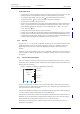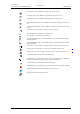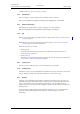User manual
TD 92929EN
20 December 2013 / Ver. B
User Manual
WL3 and WL3 Plus WLAN Handset
13
3. Description
In text input mode
• A short press on a key 0–9, displays the first availabl
e character on that specific key. The
marked character is selected after a timeout, or when another key is pressed.
• To change to upper/lower case, press the
-key before entering the character.
A short press on the
-key can also be used to display only the digits.
• To add space in the text, short press key 0.
• The first character entered in a message or when a
dding/editing a name in the Contacts
menu, is an upper level character followed by lower level characters, unless the *-key is
pressed before entering the character. To switch between “Abc”, “ABC”, “abc”, and
“123”, press the
-key.
• A long press on the #-key displays special characters.
• A long press on the
-key changes the language used while entering text. It is possible
to enter specific characters, like for example Å, Ä, Ö, during a Central Phonebook search,
o
r when writing a message, if “Writing lang.” is changed to “Svenska”. Depending on the
current writing language, other language characters can be chosen.
3.1.2 Hot Keys
Any key “0”, “2”–“9” can be set to a Hot Key. A long
press on any of these num
bers in idle
mode is by default a short cut to the Call contact list. The list is in alphabetic order, and
depending on which key that is pressed is dependent on where in the list the contact
appears.
A Hot Key can be programmed to give access to frequently used functions such as dialing a
specific number, a short cut on the menu, or sending a message. See 9.6.2 Define Hot Keys
on page 53.
3.1.3 Icons and Text in the Display
The icons and text in the display indicate functions and
s
ettings that the user has access to.
The display shows the date and time, the Owner ID, and handset number. The Owner ID can
be set by the user manually.
Figure 3.
05/17/2011
1234
Marie Curie
Status bar
Header bar
Active area
Soft key bar
Scroll bar
Menu
11:00
Example of a display configuration in idle mode.
The top row (Status bar) is used fo
r icons that provide the user information about signal
strength, missed call, new message, phone lock, key lock, sound off, time and battery status.
This row is always visible in all screens.
The next row (Header bar) displays the current date, headset connection, and profile. During
a call, this row also displays microphone on and loudspeaker on.
The next rows (Active area) are used for user identity provided from the system and/or an
Owner ID can also be displayed if configured in the Settings menu. This is also the area for
dialog window text, for example “missed calls” or to confirm an action.
The bottom row (Soft key bar) is used for Soft keys that can be used as short cuts for
functions in the handset.