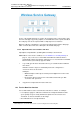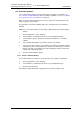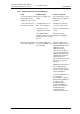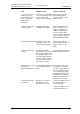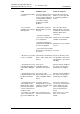Specifications
TD 92442EN
04 October 2013 / Ver. PB1
Installation and Operation Manual
OpenStage WL3 Wireless Service
89
15. Software Administration
15. Software Administration
Besides the software administration via the WSG’s Configuration page, it is also
possible to administer the software via the module’s Boot Mode GUI. This is described
in the Installation Guide for WSG. The Boot Mode GUI is typically used if no software is
installed on the module or if it is not possible to access the software.
Adding software for devices is done from the Device Manager application.
15.1 Add Device Software to the Device Manager
1 Click “Device Manager” on the start page.
2 Upload definition files. The definition files are usually included in a package file.
See
6.7.3 Import Parameter Definition Files on page 57 for more information.
The package files may also contain software for the devices (.bin) and templates
(.tpl). You may have to contact your supplier for the latest updates.
How to work with Numbers is described in chapter 6.4 Numbers on page 43.
15.2 Upgrade the Boot Software
For instruction on how to upgrade the WSG hardware with new Boot software
(autoupdate.bin) refer to the Installation Guide for WSG.
15.3 Software Information
All information about the installed software is shown in this view. Two software versions
can be installed on the module.
1 Click “Configuration” on the start page.
2 Select Software > Information in the menu on the Configuration page.
The software name, versions, the date they were installed and also which
version that currently is running are shown.
15.4 Switch Software
If two software versions are installed on the module you can switch between them.
1 Click “Configuration” on the start page.
2 Select Software > Switch in the menu on the Configuration page.
3 Under Select settings, select one of the following:
• Keep previous settings — means that the settings last used for the software
is activated again after the switch. This option is only available if the software
has been used at least one time before.
• Copy Current settings — means that you copy the configuration from the
software you are currently using and is only available if both software are of
the same type.
• Use factory default settings — means that you apply the default settings that
were delivered from the factory.
NOTE: The active software’s current network settings will be kept and will
also be applied to the software you want to switch to.
4 Click “Switch”.