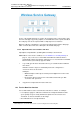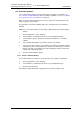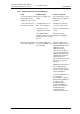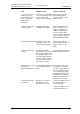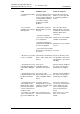Specifications
TD 92442EN
04 October 2013 / Ver. PB1
Installation and Operation Manual
OpenStage WL3 Wireless Service
86
14. Administration of Language and User Interfaces
2 Select Other Settings > Advanced Configuration in the menu on the
Configuration page.
3 Under Common, click “FTP area” in the menu on the Advanced Configuration
page.
4 Fill in required size between 5 – 150 MB and click “Activate”.
You will be prompt to confirm the change by pressing the mode button.
5 Press the mode button on the module.
6 Click “Activate” to save the changes.
7 Click the mode button to return to normal mode immediately or wait 10 minutes
for the module to return automatically. Any secured setting can be activated
within the 10 minutes period.
The module needs to be restarted for the changes to take effect.
14.2.2 Files for Translation/Editing
1 Log on to the module via an FTP client. Note that how to log on can differ
between different FTP clients.
1
Default username is “ftpuser” and default password is “changemetoo”.
xxx.xxx.xxx.xxx is the host name.
Examples:
• Windows Explorer: fill in “ftp://username:password@xxx.xxx.xxx.xxx” in the
address field.
• Firefox: fill in “ftp://xxx.xxx.xxx.xxx” in the address field and log on with
“username” and “password”.
NOTE: When secure mode is enabled, only secure access via HTTPS and FTPES are
allowed. HTTP is automatically redirected to HTTPS, and FTP access is not
allowed. The FileZilla Client freeware (not included) supports FTPES. See
3.4.1
Web Access Security Settings on page 11.
The files located in the Start page, including GIFs and CSS, can be downloaded/
copied to a folder on your hard disc.
14.2.3 Default Start Page GUI
Figure 24. Start page default user interface (index_template)
1.Internet Explorer is not an FTP client. It can be used for viewing but not for transferring files.