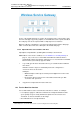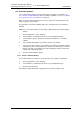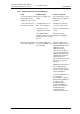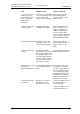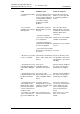Specifications
TD 92442EN
04 October 2013 / Ver. PB1
Installation and Operation Manual
OpenStage WL3 Wireless Service
85
14. Administration of Language and User Interfaces
2 Select Other Settings > Set language in the menu in the on the Configuration
page.
3 Click the “Import/Export Language” button. The Translation page opens
4 Click “Browse” to locate the translated file, and then click the “Import” button.
The name of the translated language (the language “id” attribute) will appear as a link
in the Existing Language list and can be downloaded for editing purposes.
14.1.5 Delete Language File
On the Translation page, click the icon to the right of the language you want to
remove. Note that it is not possible to remove the default language.
14.1.6 Select Language
Translated languages (the language “id” attribute) are shown together with the default
language “English” in the language drop-down list in the Language page.
1 Click “Configuration” on the start page.
2 Select Other Settings > Set language in the menu in the on the Configuration
page.
3 Select language in the drop-down list and click “Permanent”.
To change language for this session only, that is, for this browser window until
closed, click “Temporary”.
14.2 Customize the User Interface (GUI)
The module has an FTP area with default 50 MB disk space. The disk space can be set
in the interval 5 MB up to 150 MB.
The free space can be used for storing files and folders, for example, a customized
user interface for sending messages.
14.2.1 Change the Size of the FTP Area
This is a secured setting and before it can be activated it must manually be confirmed
by pressing the mode button on the module.
1 Click “Configuration” on the start page.