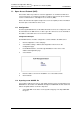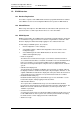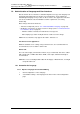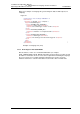Specifications
TD 92442EN
04 October 2013 / Ver. PB1
Installation and Operation Manual
OpenStage WL3 Wireless Service
82
14. Administration of Language and User Interfaces
3 Click the “Import/Export Language” button. The Translation page opens.
4 Click an existing language link to create or update languages. An XML file is
generated and the
File Download window opens.
5 Save the file for translation or editing purposes. The file can be saved in any
name during the translation.
14.1.2 Translate/Edit the Language
In the downloaded language file, there are numerous tags but only the translation of
two tags and one attribute are mandatory:
• <language id=”English”>
The “id” attribute is the text that appears in the drop-down list. Change “English” to
the name of your translated language here.
• <translation>
Text displayed in menus, on buttons, tabs etc. Translated text can be added inside
the tags.
• <helptext>
On-line help text. Translated text can be added inside the tags.