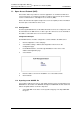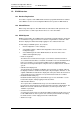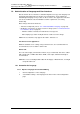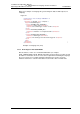Specifications
TD 92442EN
04 October 2013 / Ver. PB1
Installation and Operation Manual
OpenStage WL3 Wireless Service
81
14. Administration of Language and User Interfaces
14. Administration of Language and User Interfaces
All text shown in the user interface is default in English, but a copy of the language can
be translated and imported to the module. Several languages can be added. The
default English language is not possible to edit or remove. The supplied user interface
can also be modified to suit the individual customer requirements concerning
functionality.
Basic changes that can be made are:
• Translate or adapt text (refer to 14.1.2 Translate/Edit the Language on page 82)
• Modify the user interface to suit the customer’s image (refer to 14.2 Customize the
User Interface (GUI) on page 85)
- Limit the number of characters included in the message text.
- Add company logo and/or modify the GUI to suit the customer’s image
NOTE: The user interface only supports the Latin-1 character set.
For the best screen appearance
Windows standard screen settings, using normal font size, are recommended. The
recommended screen resolution is 1024 x 768.
How to edit
The code is thoroughly commented to make it easy to understand, and can be edited
with a simple text or HTML editor. Basic HTML, Java Script, and CSS knowledge is
recommended.
NOTE: Do not use an intelligent html editor like Frontpage or Dreamweaver, as it might
corrupt the html code.
14.1 Customize the Language
14.1.1 Export a Language for Translation/Editing
1 Click “Configuration” on the start page.
2 Select Other Settings > Set language in the menu in the on the Configuration
page.