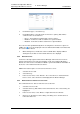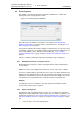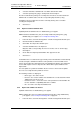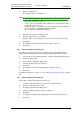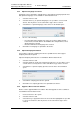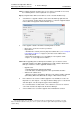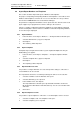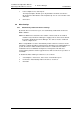Specifications
TD 92442EN
04 October 2013 / Ver. PB1
Installation and Operation Manual
OpenStage WL3 Wireless Service
63
6. Device Manager
3 In the Template menu, click “Export”.
The Export templates window opens. By default the file will be saved in the
My documents folder with the name Templates.tpl. You can select another name
and folder.
4 Click “Save”.
6.9 Other Settings
6.9.1 Automatically enable new Devices Settings
By default, when a new device logs in, it is automatically enabled and saved in the
WSG’s database.
NOTE: The WSG license determines the number of devices that can be enabled
simultaneously in the Device Manager. If logging in more devices than allowed,
they will be disabled in the Device Manager. The devices must be enabled in
order to configure them.
When a single WSG is used, the Automatically enable new devices function should
normally be enabled. But if Device Management is distributed over multiple WSGs in a
system, the function shall be disabled; if the function is enabled, devices will be
enabled and saved on all WSGs running device management. This will cause
synchronization problems and the logged in devices will consume license positions on
each WSG.
To disable automatic enabling of new devices, do as follows:
1 Select Options > Preferences, in the menu. A new window opens.
2 Uncheck the “Automatically enable new devices” check box.
3 Click “OK”.