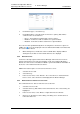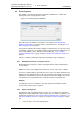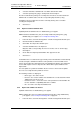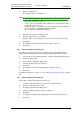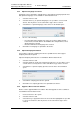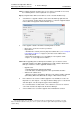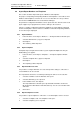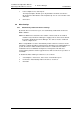Specifications
TD 92442EN
04 October 2013 / Ver. PB1
Installation and Operation Manual
OpenStage WL3 Wireless Service
62
6. Device Manager
6.8 Import/Export Numbers and Templates
This section describes import and export of Numbers and templates.
The purpose of importing and exporting Numbers and Templates is to be able to move
Numbers and Templates to another site or to use at a later time. It is also possible to
move between PDM Windows Version and Device Manager.
The parameter configuration in Numbers can be exported to a file. This file can be used
by the supplier to pre-program devices before delivery to the customer.
If there is a naming conflict when importing a template, the new template is imported
and the old template is deleted. If there is a Number conflict when importing Numbers,
an error message is displayed.
6.8.1 Import Numbers
1 In the File menu, click “Import > Numbers...”. An Import numbers window opens.
2 Select the Number files (*.xcp) to be imported.
3 Click “Open”.
4 The number(s) will be imported.
6.8.2 Import Templates
A template may be imported from another system. Updated Template files may be
distributed by your supplier.
1 In the File menu, click “Import > Templates...”. An Import templates window
opens.
2 Select the Template files (*.tpl) to be imported.
3 Click “Open”.
4 The template(s) will be imported.
6.8.3 Export Numbers to a File
It is possible to configure Numbers for a site and export the settings to a file. One or
several Numbers can be selected.
The exported file can then be used when producing new devices for the customer.
1 Select the “Numbers” tab. The Numbers view opens.
2 Select the Number(s) to be exported.
3 In the Number menu, click “Export”.
The “Export Numbers” window opens. By default the file will be saved in the
My documents folder with the name EliseSite.xcp. You can select another name
and folder.
4 Click “Save”.
6.8.4 Export Templates to a File
It is possible to export templates to a file. One or several templates can be selected.
1 Select the “Templates” tab. The Templates view opens.
2 Select the template(s) to be exported.