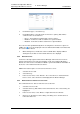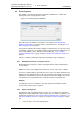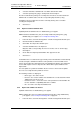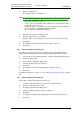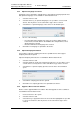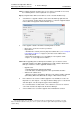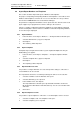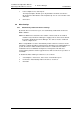Specifications
TD 92442EN
04 October 2013 / Ver. PB1
Installation and Operation Manual
OpenStage WL3 Wireless Service
60
6. Device Manager
NOTE: A software upgrade should be done on one device to start with. If successful,
the remaining devices can be updated in one operation.
Tip: By using Ctrl and/or Shift several devices can be selected simultaneously.
4 Select Device > Upgrade software, in the menu. Alternatively, right-click and
choose “Upgrade”, double-click the desired device, or click the “Upgrade” button
in the toolbar. The
Upgrade software window opens.
5 In the Upgrade software window the following fields are shown:
• Device type – shows the model of your device.
• Imported area:
– Available files contains previously imported software files (see 6.7.4 Import
new Software for Devices on page 57); the latest used software file is
selected by default.
– Enter URL text field gives you a possibility to enter a path to a URL.
– Import... is used to import new software.
NOTE: When upgrading devices with imported software, up to 10 devices can be
upgraded simultaneously. When upgrading devices with software obtained via
URL, up to 20 devices can be upgraded simultaneously.
• Upgrade area:
– Immediately will start upgrade immediately
– Later will start a scheduled upgrade on the specified date and time
• Activate new software area:
– different selections depending on when the new software shall be activated
(Immediately, When idle, When idle in charger or After manual restart).
6 If the software to be used for software upgrade is not available, it needs to be
imported. If so, click “Import...”. The Import software dialog opens. Locate the file
and click “Open”. The file is imported to the Device Manager.
It is recommended to use Enter URL:
1
if the software is stored on an external
server and should not be imported to the Device Manager.
7 Select software to be used in the upgrade in the Available files text box.
1.It is recommended to open a web browser and enter the URL (for example http://myserver/kathy_v1.5.7.bin).
Make sure that the web browser asks you to save or open the correct file. Copy the URL and paste it in the Upgrade
software dialog.