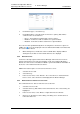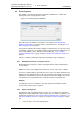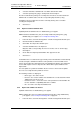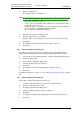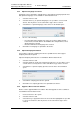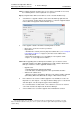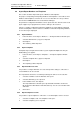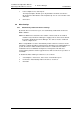Specifications
TD 92442EN
04 October 2013 / Ver. PB1
Installation and Operation Manual
OpenStage WL3 Wireless Service
58
6. Device Manager
2 Click the “Software” tab.
The following columns are displayed:
NOTE: Some information will only be displayed when the parameter definition file (.def)
has been imported. The .def is normally imported when importing a .pkg file.
• Device type – the device model.
• Version – the version number of the software file. Used to determine which
software file is the most recent.
• Parameter version – shows the version of the parameters in the definition file.
Used to determine compatibility with device software.
• File – the name of the imported software file.
3 Click “Add”. The Import files window opens.
4 Select the software files to be imported.
Only files with a corresponding extension are shown, such as .bin and .pkg.
5 Click “Open”.
6 Check that the newly imported software files appear in the list.
7 Click “Close”.
6.7.5 Import Language files for Devices
For adding a new language to a device, a language file (.lng) distributed by your
supplier must be imported to the Device Manager and then uploaded to the device.
1 In the File menu, click “File management”. The File management window opens.
2 Click the “Language” tab.
3 Click “Add”. The Import files dialog opens.
4 Select the language files to be imported.
5 Click “Open”.
6 Check that the newly imported language files appear in the list.
7 Click “Close”.
To apply the language for a device, see 6.7.7 Upload a Language to a Device on page
59.
6.7.6 Import Company Phonebook files
It is possible to import a phonebook file for later use.
1 Select File > File management, in the menu. A new window opens.
2 Click the “Company Phonebook” tab.
3 Click “Add”. The Import files dialog opens.
4 Select the company phonebook files to be imported.
5 Click “Open”.
6 Check that the newly imported company phonebook files appear in the list.
7 Click “Close”.