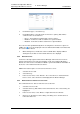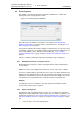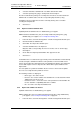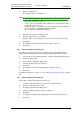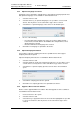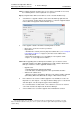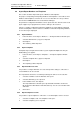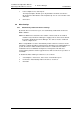Specifications
TD 92442EN
04 October 2013 / Ver. PB1
Installation and Operation Manual
OpenStage WL3 Wireless Service
55
6. Device Manager
3 Under Device types, select device(s).
4 Under Option filters, select the status of the license option(s) that shall be
common for the selected devices.
• Ignore - show all devices independent of license options.
• Enabled - show devices with a certain license option enabled.
• Disabled - show devices with a certain license option disabled.
The search result is updated directly when selecting devices and license options. In
addition, the icon is also displayed next to the Advanced find button to indicate that
the search result is filtered.
5 When clicking Close, the filtered search result will still be displayed. When
clicking Reset, the filter is removed and all devices are displayed.
6.6.6 Refresh License
If a device is already registered in the Device Manager and new license has been
purchased from the license web, the information needs to be updated. By doing a
Refresh, the device license information in WSG is synchronized with the information in
the license server and transferred to the device.
NOTE: This feature requires a connection to the license server.
1 Select the License tab.
2 Select device(s).
3 In the License menu, select “Refresh”. The correct license is fetched from the
license server, sent to the device and displayed in the Device Manager.
6.6.7 Remove Devices from the License View
This command removes devices from the Licenses tab view.
1 Select the “Licenses” tab.
2 Select the device(s) that shall be removed from the list. The selected row(s) are
highlighted.
3 In the License menu, select “Delete” or right-click and select “Delete”.
4 Click “Yes” in the Remove device dialog. The dialog closes and the device is
removed from the list.