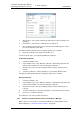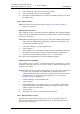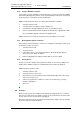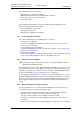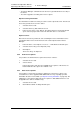Specifications
TD 92442EN
04 October 2013 / Ver. PB1
Installation and Operation Manual
OpenStage WL3 Wireless Service
54
6. Device Manager
• The Device Manager communicates the license key (included in the license file) to
the device
• The device upgrades according to the license options
Export Licensing information
The information needed for licensing of a device can be exported to a file. This file can
be used to generate licenses for the device.
1 Select the licenses tab.
2 Select the device(s) that shall be licensed.
3 In the License menu, select “Export”. The Export devices for licensing window
opens. Select a proper name for the file and click “Save” to save the file.
Import Licenses
After a license has been purchased, a file containing the license information can be
generated from the license web. This license file can be imported to the Device
Manager.
1 In the File menu, select Import > “Licenses...”. A File Browser window opens.
2 Select the license file(s) to be imported (*.xml).
3 Click “Open”.
The license file(s) are imported.
6.6.4 View License options
It is possible to view which license options that exist on a device.
1 Select the License tab.
2 Select a device.
In the bottom of the work area, the available license options of the device are
listed and whether the options are enabled or not.
6.6.5 Filter License options
It is possible to search and select devices which have same license options. The
selected devices can be upgraded with additional licenses by exporting a product
information file to the License Web (see Export Licensing information on page 54). The
advantage to select devices with same license options is that additional licenses can
be applied for the devices simultaneously.
1 Select the License tab.
2 Click “Advanced find“. A dialog window opens.