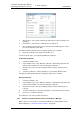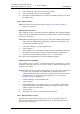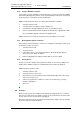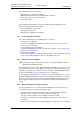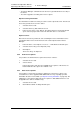Specifications
TD 92442EN
04 October 2013 / Ver. PB1
Installation and Operation Manual
OpenStage WL3 Wireless Service
51
6. Device Manager
2 Select the device you want to delete. The selected row is highlighted.
3 In the Devices menu, select “Delete” or right-click and select “Delete”.
4 Click “Yes” in the Delete Device dialog.
The dialog closes and the device is deleted from the list.
NOTE: A device that is online cannot be deleted.
6.5.4 Replace a Device
If a device shall be replaced with a new device, it is possible to transfer its associated
Number including settings to the new device. The new device must be of the same
device type as the old one.
1 If the device to be replaced is still working, make sure that it is synchronized.
2 Shut off the old device or make a factory reset.
3 Connect the new device to the Device Manager.
4 Associate the new device to the Number associated to the old device according
to the instructions in
6.4.8 Associate a Number with a Device on page 47. The
Number will no longer be associated with the old device.
6.5.5 Add a new Device
It is possible to enter several new Device IDs in advance into the Device Manager for
later association.
In order to simplify input when handling many devices a bar code reader can be used.
The bar code reader should send a carriage return after each item, but it is not
necessary. If carriage return is not sent, it is necessary to click “Create” after each read
item.
1 Select the “Devices” tab.
2 In the Device menu, select “Add device”. The Create devices dialog opens.
3 Select Device type and Parameter Version.
4 Enter a Device ID for the device, manually or by using a bar code reader.
5 The “Continuous registration” box can be used to select whether the “Create
devices” dialog shall close after clicking “Create” or if it shall still be open.
6 If the bar code reader does not send carriage return, click “Create”.
7 Repeat 4 to 6 if more devices are to be created, otherwise click “Close”.