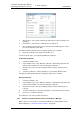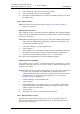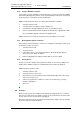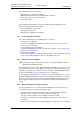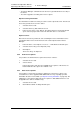Specifications
TD 92442EN
04 October 2013 / Ver. PB1
Installation and Operation Manual
OpenStage WL3 Wireless Service
50
6. Device Manager
1 In the Numbers tab, select the handset whose contacts you want to export.
2 In the Number menu, select "Export contacts". Alternatively, right-click the
handset and select "Export contacts" from the menu that appears.
An Export contacts window opens.
3 Enter a descriptive file name and click "Save".
6.5 Devices
A device is a handset developed to work together with the Device Manager. See the
manual for respective device.
All work with devices is performed from the Devices view.
• Devices can be added by connecting the device to the system, or use the “Add
device” function.
• The information for a Number from one device can be transferred to a new device.
• Devices can be reset to factory settings.
• Devices can be updated with new software.
6.5.1 Add Devices
NOTE: Before connecting a device to the Device Manager, make sure the connection
is set up according to the instructions in the device´s User Manual.
If a range of new devices are to be added, the easiest way is to:
1 Create a template with all common parameter settings. See 6.3.1 Create a
Parameter Template on page 40.
2 Add a range of Numbers and run the template. See 6.4.1 Create New Numbers
on page 43 and 6.4.7 Apply Template to Numbers.
3 Edit the parameters and change individual settings. See 6.4.6 Edit Parameters
for a Number on page 46.
4 Connect the devices and associate them with the Numbers in the database. See
6.4.8 Associate a Number with a Device on page 47.
A single device can be added in the same way.
6.5.2 Synchronize a Device
When parameters have been changed in a device, the device is synchronized with the
Number saved in the database. During the synchronization, changed parameters in the
device are uploaded to the Device Manager, and parameters changed in the Device
Manager are sent to the device.
If a parameter has been changed in both the device and the Device Manager, the
setting made in the Device Manager will take precedence.
1 When a device is connected to the system running the Device Manager, and if
the Number is saved, and it has a parameter definition, the device is
automatically synchronized.
While synchronizing, a progress bar and a text is shown in the Numbers view.
6.5.3 Delete a Device
1 Select the “Devices” tab.