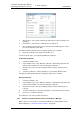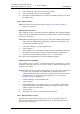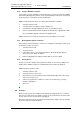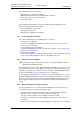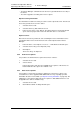Specifications
TD 92442EN
04 October 2013 / Ver. PB1
Installation and Operation Manual
OpenStage WL3 Wireless Service
49
6. Device Manager
4 In the “New prefix” field, enter a new prefix (if needed).
5 In the “New number” field, enter a new Number.
6 Click “OK”. The dialog window closes and the new Number appears in the list in
the Numbers tab.
6.4.12 Import Contacts
NOTE: The number for the handset must be saved, see 6.4.2 Save a Number to
Database on page 44.
Import Contacts From File
A file containing contacts can be imported to Device Manager and synchronized with a
device. This can for example be useful when you want to transfer contacts from legacy
devices to newer devices.
NOTE: When importing the file, the entries (if any) in the device will be replaced by the
entries in the file. Additionally, the import works only if the receiving device can
store all entries included in the file.
1 In the Device Manager, select the Numbers tab.
2 Select a number.
3 In the Number menu, select Import contacts > From file. Alternatively, right-click
the device and select Import contacts > From file from the menu that opens.
4 Find and select a file containing contacts ( .txt or .csv. Click “Open”.
The contacts in the imported file are synchronized with the handsets.
Import Contacts From Number
You can make a copy of a device’s contact list and paste it to another device’s contact
list directly. This means that you do not need to save the contact list temporarily on for
example your computer.
NOTE: The import works only if the receiving device can store the entire contact list of
the device you are importing from. Additionally, the Company phonebook
contacts included in the Call contact list are not transferred to the other handset
using this feature. To upload the Company phonebook, see
6.7.8 Upload
Company Phonebook on page 59.
1 In Device Manager, select the Numbers tab.
2 Select a number.
3 In the Number menu, select “Import contacts” > “From number”. Alternatively,
right-click the Number in the Number list and select “Import contacts”> “From
number” from the menu that opens.
4 Select a number.
5 Click “OK”. The contacts are now imported to the handset.
6.4.13 Export Contacts to a File
Contacts can be exported from a handset to a csv-file. The contacts can then be
transferred to another handset by importing the file, as described in chapter 6.4.12
Import Contacts on page 49.